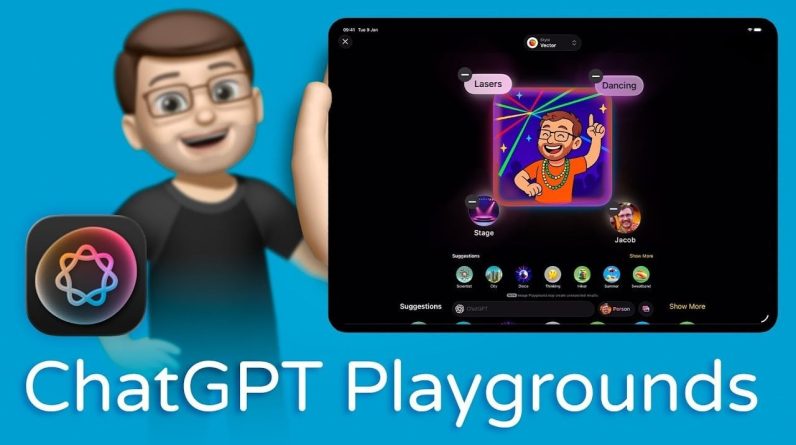In case you have limited experience with or no access to your coding environment, I recommend making use of Google Colaboratory (“Colab”) which is somewhat like “a free Jupyter notebook environment that requires no setup and runs entirely in the cloud.” While this tutorial claims more about the simplicity and advantages of Colab, there are drawbacks as reduced computing power compared to proper cloud environments. However, I believe Colab might not be a bad service to take the first steps with Prophet.
To set up a basic environment for Time Series Analysis within Colab you can follow these two steps:
- Open and register for a free account
- Create a new notebook within Colab
- Install & use the prophet package:
pip install prophetfrom prophet import Prophet
Loading and preparing Data
I uploaded a small dummy dataset representing the monthly amount of passengers for a local bus company (2012–2023). You can find the data here on GitHub.
As the first step, we will load the data using pandas and create two separate datasets: a training subset with the years 2012 to 2022 as well as a test subset with the year 2023. We will train our time series model with the first subset and aim to predict the passenger amount for 2023. With the second subset, we will be able to validate the accuracy later.
import pandas as pd
df_data = pd.read_csv(“https://raw.githubusercontent.com/jonasdieckmann/prophet_tutorial/main/passengers.csv”)
df_data_train = df_data[df_data[“Month”] < "2023-01"]
df_data_test = df_data[df_data[“Month”] >= “2023-01”]
display(df_data_train)
The output for the display command can be seen below. The dataset contains two columns: the indication of the year-month combination as well as a numeric column with the passenger amount in that month. Per default, Prophet is designed to work with daily (or even hourly) data, but we will make sure that the monthly pattern can be used as well.
Passenger dataset. Image by autor
Decomposing training data
To get a better understanding of the time series components within our dummy data, we will run a quick decomposing. For that, we import the method from statsmodels library and run the decomposing on our dataset. We decided on an additive model and indicated, that one period contains 12 elements (months) in our data. A daily dataset would be period=365.
from statsmodels.tsa.seasonal import seasonal_decompose
decompose = seasonal_decompose(df_data_train.Passengers, model=’additive’, extrapolate_trend=’freq’, period=12)
decompose.plot().show()
This short piece of code will give us a visual impression of time series itself, but especially about the trend, the seasonality, and the residuals over time:
Decomposed elements for the passenger dummy data. Image by author
We can now clearly see both, a significantly increasing trend over the past 10 years as well as a recognizable seasonality pattern every year. Following those indications, we would now expect the model to predict some further increasing amount of passengers, following the seasonality peaks in the summer of the future year. But let’s try it out — time to apply some machine learning!
Model fitting with Facebook Prophet
To fit models in Prophet, it is important to have at least a ‘ds’ (datestamp) and ‘y’ (value to be forecasted) column. We should make sure that our columns are renamed the reflect the same.
df_train_prophet = df_data_train
# date variable needs to be named “ds” for prophet
df_train_prophet = df_train_prophet.rename(columns={“Month”: “ds”})
# target variable needs to be named “y” for prophet
df_train_prophet = df_train_prophet.rename(columns={“Passengers”: “y”})
Now the magic can begin. The process to fit the model is fairly straightforward. However, please have a look at the documentation to get an idea of the large amount of options and parameters we could adjust in this step. To keep things simple, we will fit a simple model without any further adjustments for now — but please keep in mind that real-world data is never perfect: you will definitely need parameter tuning in the future.
model_prophet = Prophet()
model_prophet.fit(df_train_prophet)
That’s all we have to do to fit the model. Let’s make some predictions!
Making predictions
We have to make predictions on a table that has a ‘ds’ column with the dates you want predictions for. To set up this table, use the make_future_dataframe method, and it will automatically include historical dates. This way, you can see how well the model fits the past data and predicts the future. Since we handle monthly data, we will indicate the frequency with “freq=12″ and ask for a future horizon of 12 months (“periods=12”).
df_future = model_prophet.make_future_dataframe(periods=12, freq=’MS’)
display(df_future)
This new dataset then contains both, the training period as well as the additional 12 months we want to predict:
Future dataset. Image by author
To make predictions, we simply call the predict method from Prophet and provide the future dataset. The prediction output will contain a large dataset with many different columns, but we will focus only on the predicted value yhat as well as the uncertainty intervals yhat_lower and yhat_upper.
forecast_prophet = model_prophet.predict(df_future)
forecast_prophet[[‘ds’, ‘yhat’, ‘yhat_lower’, ‘yhat_upper’]].round().tail()
The table below gives us some idea about how the output is generated and stored. For August 2023, the model predicts a passenger amount of 532 people. The uncertainty interval (which is set by default to 80%) tells us in simple terms that we can expect most likely a passenger amount between 508 and 556 people in that month.
Prediction subset. Image by author
Finally, we want to visualize the output to better understand the predictions and the intervals.
Visualizing results
To plot the results, we can make use of Prophet’s built-in plotting tools. With the plot method, we can display the original time series data alongside the forecasted values.
import matplotlib.pyplot as plt
# plot the time series
forecast_plot = model_prophet.plot(forecast_prophet)
# add a vertical line at the end of the training period
axes = forecast_plot.gca()
last_training_date = forecast_prophet[‘ds’].iloc[-12]
axes.axvline(x=last_training_date, color=’red’, linestyle=’–‘, label=’Training End’)
# plot true test data for the period after the red line
df_data_test[‘Month’] = pd.to_datetime(df_data_test[‘Month’])
plt.plot(df_data_test[‘Month’], df_data_test[‘Passengers’],’ro’, markersize=3, label=’True Test Data’)
# show the legend to distinguish between the lines
plt.legend()
Besides the general time series plot, we also added a dotted line to indicate the end of the training period and hence the start of the prediction period. Further, we made use of the true test dataset that we had prepared in the beginning.
Plotted results for the time series analysis incl. true test data and the prediction. Image by author
It can be seen that our model isn’t too bad. Most of the true passenger values are actually within the predicted uncertainty intervals. However, the summer months seem to be too pessimistic still, which is a pattern we can see in previous years already. This is a good moment to start exploring the parameters and features we could use with Prophet.
In our example, the seasonality is not a constant additive factor but it grows with the trend over time. Hence, we might consider changing the seasonality_mode from “additive” to “multiplicative” during the model fit. [4]
Our tutorial will conclude here to give some time to explore the large number of possibilities that Prophet offers to us. To review the full code together, I consolidated the snippets in this Python file. Additionally, you could upload this notebook directly to Colab and run it yourself. Let me know how it worked out for you!