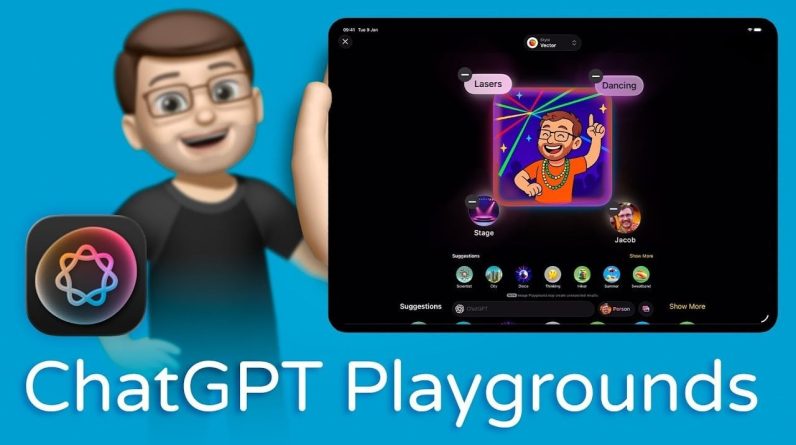Meta’s AI chatbot can answer questions, provide information, and compose content. It’s available across the company’s social media platforms, including Facebook, Messenger, Instagram, and WhatsApp, but many have sounded alarm bells over an AI controlled by Facebook, given the company’s track record when it comes to privacy.
Like all generative AI tools, it is also prone to inaccuracies. Still, Meta AI can serve a purpose on the web and across social media. The trick is knowing how to use it, what questions to ask, and how to verify that the information you receive is correct. Here’s how you can take advantage of Meta’s AI chatbot.
Just like ChatGPT, and other similar products, Meta AI is accessible as a dedicated website. Here, Meta prompts you to log in with your Facebook account, which will allow you to save your conversation history, sync chats with Messenger, and let you generate images.
However, Meta could use your information for AI training purposes, so you may want to try the site without signing in first. You should still be able to accomplish a fair number of tasks. If you do sign in, don’t ask any questions that you might consider personal or confidential in nature.
(Credit: PCMag / Meta)
At the site, you can ask questions to research various topics, find information, and generate content. The website offers a few sample requests to get you started. Otherwise, devise your own queries and see how Meta AI fares. You can then copy the response to paste it elsewhere and give it a thumbs up or thumbs down, depending on the quality.
(Credit: PCMag / Meta)
If you’re researching a factual topic, always double-check (or triple-check) the information you receive. Ask the same question to one or two other chatbots, or run a separate web search. Often, these tools are better at composing “creative” content than researching facts. Your mileage may vary, depending on the types of topics you research and the questions you ask.
To generate an image with Meta AI, type the word “Image” followed by a description of what you need. As you type your description, Meta creates and evolves the image in real-time so you can modify your description as you go along.
(Credit: PCMag / Meta)
When you’re finished describing the image, click the up arrow. Similar to how Microsoft’s Paint and Google’s image generation tools work, Meta AI creates four different images. You can regenerate the images, edit and revise the description, and even turn the images into animations.
To save an individual image, click the ellipsis icon and select Download. If one of the images seems inappropriate, click the ellipsis icon and you can report it as harmful content.
(Credit: PCMag / Meta)
Available directly from the Facebook app, Meta AI can help you find information and ask questions about certain posts. To try this, tap the Search icon at the top of the screen. In the field that says Ask Meta AI or search, type the information that you’re seeking. For example, you may be looking for posts on a particular subject; Meta AI should then deliver the results.
(Credit: PCMag / Meta)
You can also search for general information on any topic. Click the Search icon and type your question or request. Again, avoid disclosing any personal details.
Recommended by Our Editors
(Credit: PCMag / Meta)
Certain posts will suggest topics that you can explore through Meta AI. In this case, you’ll see the Meta AI circular logo for the first suggestion. Tap any of the suggestions to find information in that area. You can also ask your own related question. Again, confirm any information you find by double-checking or triple-checking it elsewhere.
(Credit: PCMag / Meta)
Meta AI also integrates with Messenger to answer questions and seek advice. Open the Messenger app on your phone and tap the Ask Meta AI or Search field at the top. You can select one of the suggested requests or submit your own query. As one example, you can ask Meta AI to show you Reels for the best places to visit in London.
(Credit: PCMag / Meta)
To get advice or information from Meta AI, you’ll have to include it in a conversation. To do that, open a chat with one of your Facebook friends. Type @ and then select Meta AI from the menu. Following the @Meta AI string, type your question or request, and the AI will chime in with a response.
(Credit: PCMag / Meta)
Meta AI works similarly in Instagram. Open the app on your mobile device and tap the search icon at the bottom of the screen. Choose one of the suggestions or submit your own request. For example, you may want to search for a photo that features a certain subject. The AI will respond with thumbnails showing all the matching photos.
(Credit: PCMag / Meta)
Meta AI also works the same way in WhatsApp. In the app, go to the Chats screen and tap in the Ask Meta AI or Search field. For example, you might want to ask a question related to a specific feature on WhatsApp. Pose your question, and Meta AI should provide the correct information.
(Credit: PCMag / Meta)
Like What You’re Reading?
Sign up for Tips & Tricks newsletter for expert advice to get the most out of your technology.
This newsletter may contain advertising, deals, or affiliate links. Subscribing to a newsletter indicates your consent to our Terms of Use and Privacy Policy. You may unsubscribe from the newsletters at any time.