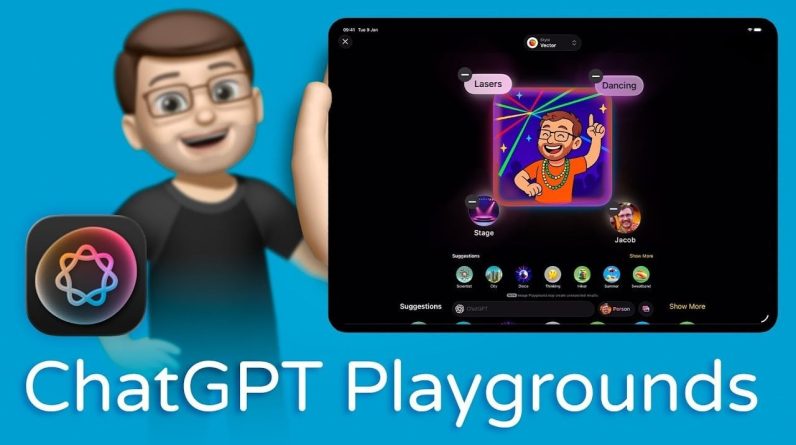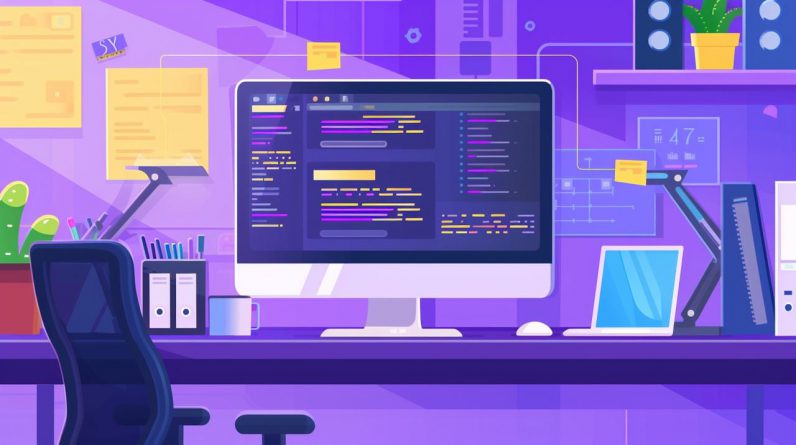
Cursor AI is transforming the coding landscape by harnessing the power of artificial intelligence to simplify and streamline the development process. This comprehensive beginner’s guide will walk you through the steps of using Cursor AI to build and deploy a fully functional, live website from scratch. By the end of this guide, you will have the skills and knowledge to create your own web application and host it online for the world to see.
AI Coding with Cursor: A Beginner’s Guide
TD;LR Key Takeaways :
- Cursor AI simplifies the coding process using artificial intelligence.
- Download and install Cursor AI from its official website.
- Set up a project directory and familiarize yourself with basic terminal commands.
- Install Node.js for server-side scripting and use Homebrew for macOS installations.
- Set up React by running `npx create-react-app my-app` to build user interfaces.
- Create a GitHub account and repository for version control.
- Initialize Git in your project directory and connect it to your GitHub repository.
- Start your React application with `npm start` to launch a local server.
- Set up a Firebase project for hosting your web application.
- Install Firebase tools and initialize Firebase in your project directory.
- Deploy your application using `firebase deploy` to make it accessible online.
- Utilize resources like Google Docs and chat support for troubleshooting.
- Persistence is key to overcoming errors and obstacles in the development process.
The first step in your Cursor AI journey is to download and install the software from its official website. Once installed, create a dedicated project directory on your computer to house all of the files related to your website. To navigate and organize your project efficiently, familiarize yourself with basic terminal commands such as:
- cd (change directory) for moving between folders
- mkdir (make directory) for creating new folders
- ls (list) for viewing the contents of the current directory
Installing Essential Tools and Frameworks
Next, you’ll need to install some essential tools and frameworks to build your website. Start by installing Node.js, a powerful JavaScript runtime that enables server-side scripting. You can download the appropriate installer for your operating system directly from the official Node.js website.
For macOS users, the Homebrew package manager provides a convenient way to install software. Visit the Homebrew website and follow the instructions to install it on your system. Once Homebrew is set up, you can use simple commands to install Node.js and other dependencies.
To streamline the process of building user interfaces, you’ll be using the React framework. Set up a new React project by running the following command in your terminal, replacing “my-app” with your desired project name:
npx create-react-app my-app
This command will initialize a new React application with all the necessary configurations and folder structure.
Here are a selection of other articles from our extensive library of content you may find of interest on the subject of AI coding:
Implementing Version Control with GitHub
As you build your website, it’s crucial to implement version control to track changes to your codebase over time. GitHub is the most popular platform for version control and collaboration among developers.
Start by creating a free GitHub account and a new repository for your project. Then, initialize Git in your local project directory using the git init command. Connect your local project to the GitHub repository by running:
git remote add origin
Replace with the URL of your GitHub repo.
As you make changes to your code, use the git add and git commit commands to stage and save your changes. You can create different branches with git branch to manage separate versions of your project and merge them together as needed.
Launching Your React Application
With your development environment set up and version control in place, it’s time to launch your React application and see it in action. Navigate to your project directory in the terminal and run:
npm start
This command starts a local development server, allowing you to view and test your application in a web browser at localhost:3000. Localhost provides a convenient testing environment on your own computer, which is essential for development and debugging before deploying your site online.
Deploying Your Application with Firebase Hosting
Once you’re satisfied with your website, it’s time to deploy it online for the world to access. Firebase is a comprehensive platform that offers easy hosting for web applications.
To get started, set up a new Firebase project on the Firebase console. Then, install the Firebase command-line tools on your computer by running:
npm install -g firebase-tools
Initialize Firebase in your project directory with the firebase init command and follow the prompts to set up hosting. Finally, deploy your application to Firebase with:
firebase deploy
This command uploads your entire project to Firebase’s servers, making it accessible via a public URL that you can share with others.
Resources and Troubleshooting
As you embark on your Cursor AI journey, remember that challenges and roadblocks are a natural part of the learning process. When you encounter errors or get stuck, don’t hesitate to seek out resources and support.
Some helpful resources include:
- Google Docs for step-by-step instructions and tutorials
- Dedicated chat support on platforms like Discord or Slack
- Official documentation for the tools and frameworks you’re using
- Online forums like Stack Overflow for troubleshooting specific issues
Remember, persistence is key. With time and practice, you’ll gain the skills and confidence to tackle any coding challenge that comes your way.
By following the steps outlined in this guide, you now have the power to create and deploy your own live website using the innovative capabilities of Cursor AI. The integration of AI-powered tools, version control with GitHub, and seamless hosting through platforms like Firebase makes the development process more manageable and rewarding than ever before, even for complete beginners.
So what are you waiting for? Dive in, start building, and unleash your creativity with Cursor AI today. The possibilities are endless, and the future of coding is at your fingertips.
Media Credit: Corbin Brown
Filed Under: AI, Guides
Latest Geeky Gadgets Deals
If you buy something through one of these links, Geeky Gadgets may earn an affiliate commission. Learn about our Disclosure Policy.
Originally Appeared Here