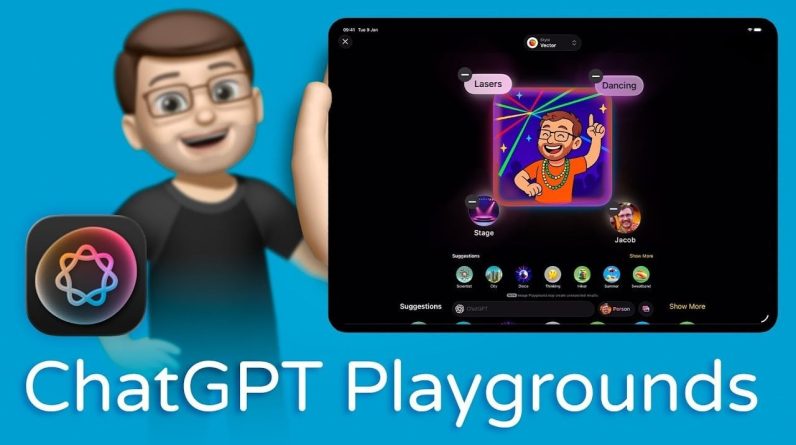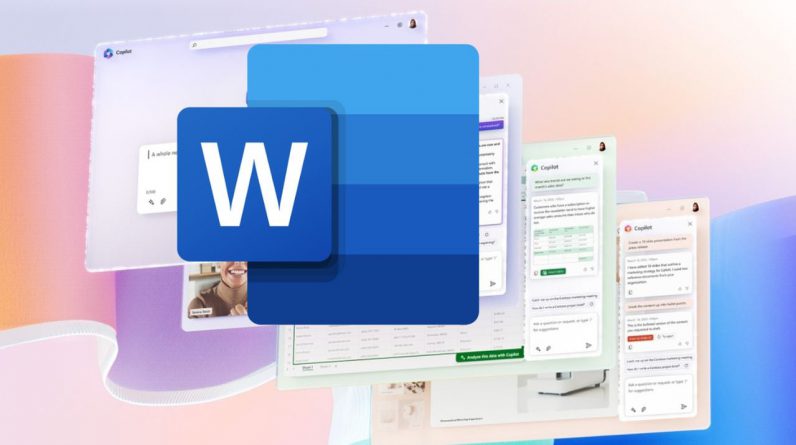
Ever found yourself overwhelmed by the sheer amount of work needed to draft, rewrite, and format a document? What if there was a tool that could take the heavy lifting off your shoulders? Microsoft Word’s Copilot might just be the answer you’re looking for. In this tutorial, we’ll explore how Copilot can help you generate content, visualize data, and enhance existing files, all while integrating seamlessly with your workflow.
Microsoft Word Copilot AI
TL;DR Key Takeaways :
- Copilot integrates AI to streamline drafting, rewriting, and formatting tasks in Microsoft Word.
- Effortless drafting by generating content from user prompts, ideal for initial drafts.
- Enhanced rewriting capabilities to adjust tone and style, making documents more reader-friendly.
- Simplified data visualization by converting text into well-structured tables.
- Seamless document enhancement by referencing other files for consistency and comprehensiveness.
- Copilot pane provides an interface for AI-driven functionalities like summarizing documents.
- Integration with the editor ensures grammar and refinement checks for polished documents.
- Advanced features for specialized tasks, including creating marketing materials and summarizing documents.
- Copilot Lab offers additional prompts and features for repetitive tasks and workflow customization.
- Online functionality of Copilot ensures access to AI tools from anywhere.
Effortless Drafting with AI-Powered Assistance
Microsoft Word’s Copilot feature is transforming document creation by seamlessly integrating AI assistance into your workflow. With Copilot activated, you gain access to a powerful suite of functionalities designed to streamline drafting, rewriting, formatting, and enhancing your documents. One of the most significant advantages of Copilot is its ability to simplify the drafting process.
By providing Copilot with specific prompts and key points, you can quickly generate initial drafts for various types of documents. Whether you’re working on a business proposal, a research paper, or a project report, Copilot can create a comprehensive starting point based on your input. This feature is particularly beneficial when you need to produce documents under tight deadlines or when you’re looking to overcome writer’s block. To use Copilot’s drafting capabilities:
- Activate Copilot within Microsoft Word
- Input your prompts and key points in the Copilot pane
- Allow Copilot to generate the initial draft
- Review and refine the generated content to align with your specific requirements
Rewriting Made Simple: Adapting to Different Styles and Tones
Copilot excels in modifying and rewriting text to suit different styles, tones, and purposes. By selecting a portion of your document and choosing from various rewriting options, such as professional, casual, or concise, you can effortlessly adapt your content to meet the desired communication style. This feature is particularly useful when you need to adjust the tone of a technical report to make it more accessible to a broader audience or when you want to ensure consistency in style across multiple documents. To use Copilot’s rewriting capabilities:
- Highlight the text you wish to modify
- Select the desired rewriting style from the Copilot pane
- Review the rewritten content and make any necessary adjustments
- Repeat the process for other sections of your document as needed
Here are a selection of other articles from our extensive library of content you may find of interest on the subject of improving your skills with Microsoft Word :
Simplified Data Visualization: From Text to Tables
Copilot simplifies the process of visualizing data within your documents. With its data visualization feature, you can effortlessly convert text into well-structured tables, making it easier to present and analyze information. Whether you’re dealing with sales figures, survey results, or any other type of data, Copilot ensures that your information is organized and visually appealing. To convert text to tables using Copilot:
- Ensure your data is formatted correctly within the text
- Select the text containing the data
- Choose the “Convert to Table” option in the Copilot pane
- Customize the table’s appearance and layout as needed
Referencing and Integrating Information
Copilot makes enhancing existing documents a breeze by allowing you to seamlessly reference and integrate information from other files. When updating a project report or creating a comprehensive document, Copilot can pull relevant information from previous reports, ensuring consistency and comprehensiveness. This feature saves you time and effort by eliminating the need to manually search for and incorporate information from multiple sources. To enhance your documents with Copilot:
- Open the document you wish to enhance
- Access the Copilot pane and select the “Reference Files” option
- Choose the relevant files you want to reference
- Allow Copilot to integrate the information into your current document
- Review and refine the enhanced content as needed
The Copilot pane serves as your central hub for accessing the various AI-driven functionalities offered by Copilot. From this interface, you can ask questions, summarize documents, and view prompts for different tasks. For instance, if you need a quick summary of a lengthy report, simply request it through the Copilot pane, and the AI will generate a concise overview, saving you valuable time and effort.
Integration with Editor: Ensuring Polished and Error-Free Documents
Copilot seamlessly integrates with Microsoft Word’s built-in editor, providing an additional layer of refinement to your documents. By using the editor’s grammar and style checks, Copilot helps ensure that your documents are not only well-written but also free from grammatical errors and inconsistencies. This integration streamlines the editing process, allowing you to focus on the content while Copilot and the editor handle the finer details.
Using Advanced Features for Specialized Tasks
Copilot offers a range of advanced features designed to cater to specialized tasks and requirements. Whether you need to create engaging marketing materials like flyers and emails based on your document content or generate summaries and lists of pros and cons, Copilot has you covered. These advanced features showcase the versatility of Copilot and its ability to adapt to various professional needs.
For users seeking even more customization options and enhanced functionality, Copilot Lab is the perfect destination. Within the lab, you can explore a collection of saved and categorized prompts that are tailored to specific tasks and workflows. By using these prompts, you can further streamline your document creation process and ensure consistency across multiple projects.
Using Word on the Web: Copilot’s Cross-Platform Compatibility
Microsoft Word’s Copilot feature is not limited to the desktop version of the application. When using Word on the web, you can access the same powerful AI-driven functionalities, allowing you to draft, edit, and enhance your documents from anywhere with an internet connection. This cross-platform compatibility ensures that you can maintain a consistent and efficient workflow, regardless of your location or device.
By mastering Microsoft Word’s Copilot feature, you unlock a new level of productivity and efficiency in document creation. With its AI-powered assistance, intuitive interface, and seamless integration with existing Word features, Copilot empowers you to produce high-quality, professional documents in a fraction of the time. Whether you’re drafting from scratch, rewriting for clarity, visualizing data, or enhancing existing content, Copilot is your go-to tool for streamlined document management. Embrace the future of document creation with Microsoft Word’s Copilot and experience the benefits of AI-driven assistance in your daily workflow.
Media Credit: Learnit Training
Filed Under: Gadgets News
Latest Geeky Gadgets Deals
If you buy something through one of these links, Geeky Gadgets may earn an affiliate commission. Learn about our Disclosure Policy.
Originally Appeared Here