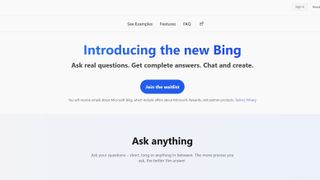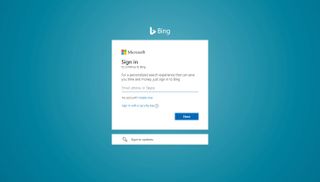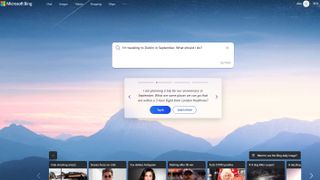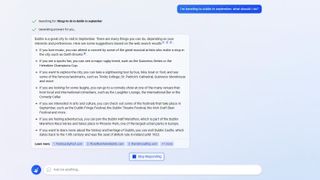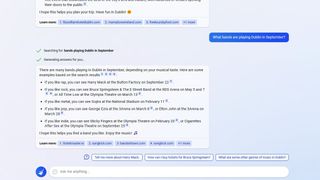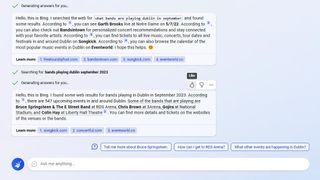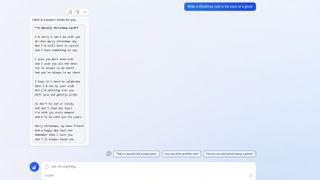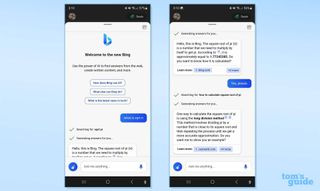Bing has been turbocharged with an injection of OpenAI’s ChatGPT technology, transforming Microsoft’s search engine into something capable of carrying on a conversation.
The news was announced at a Microsoft ChatGPT event in February 2023 where company execs confirmed that OpenAI’s next-level chatbot tech is going to be integrated into both Bing and Microsoft’s web browser Edge. This comes after Microsoft invested billions in OpenAI to try and challenge the search dominance of Google, which plans to launch its own Google Bard AI chatbot. There’s also a paid version of ChatGPT called ChatGPT Plus, so the AI chatbot race is really heating up.
This could be the beginning of a new era of searching the web, one in which you tell your search engine what you want in a far more natural and intuitive way. However, to take full advantage of it (and to understand the ChatGPT vs. Google Bard situation) you’ll need to know how to use this new technology effectively.
I was given early access to Microsoft’s new Bing with ChatGPT, and after exploring it for some time I’m ready to walk you through the process of how to use Bing with ChatGPT to full effect.
How to access Bing with ChatGPT
While you can access Bing from any browser, right now the only way to access the new Bing with ChatGPT functionality via a web browser is to open it in Microsoft’s Edge browser. It can also be used in the Bing app and the mobile app version of the Edge web browser.
Even if you use those apps though, you may well not (yet) have access to Bing with ChatGPT. Microsoft is rolling out access to the new Bing with ChatGPT to a very limited group of people initially, though it should become more widely available as the bugs get ironed out. If you want access, you’ll need to join the waitlist for the new Bing.
To join the waitlist, check out our guide to how to get on the Bing ChatGPT waitlist, but below is a brief overview:
(Image credit: Future)
1. Open Microsoft Edge (the fastest way is to tap the Start button and type “Edge” then hit Enter) and navigate to www.bing.com/new.
2. Hit Join the waitlist.
3. Type in the email and password associated with your Microsoft account, if asked.
(Image credit: Future)
And that’s it! All that’s left to do now is wait. If you want to increase your odds of being granted access to Bing with ChatGPT, Microsoft recommends you do the following:
- Set Microsoft Edge as your default browser
- Download the Microsoft Edge app from the Microsoft Store
How to use Bing with ChatGPT
Once you start using Bing with ChatGPT you’ll quickly notice the difference because you’ll start getting your search results in a more conversational tone, instead of just a list of links. You’ll be able to watch as Bing parses your questions and looks for answers, and you can help refine your search by telling Bing what you think of its results.
Here, I’ll show you how to use Bing with ChatGPT by walking you through the search process and some common follow-up decisions. Note that Microsoft is imposing limits on Bing (opens in new tab) in order to prevent disturbing behavior many users have noticed. These include limits to your chats per session and chats per day to prevent long chat sessions from occurring. The most recent limits are 10 chats per session and 120 chats per day.
1. To use Bing with ChatGPT, point your web browser (which should be Edge for the foreseeable future) to www.bing.com and type your question into the search box. For the purposes of this tutorial, I’ll ask “I’m traveling to Dublin in September. What should I do?”
(Image credit: Future)
2. If you have access to the new Bing with ChatGPT you should see a chat window appear with your query phrased as the opening line. If you don’t, you may need to click Chat at the top of the screen to switch Bing into Chat mode.
Once you do you’ll see how Bing has parsed your query, and you’ll be able to watch as it writes you an answer live. If you get tired of it, you can hit “Stop responding” to tell it to stop.
At the bottom you’ll see footnoted references to where the bot is pulling the data from, and after it’s done writing you’ll see sample responses listed.
(Image credit: Future)
3. This is where the big shift really occurs. Instead of clicking a link and continuing your research on your own, you can keep chatting with Bing to learn more or refine your search.
Microsoft obviously wants you to keep using Bing, so it serves up a smattering of suggested follow-up questions after every search. For the purposes of this guide I won’t use one of Bing’s suggested follow-ups. Instead, I’m thinking of seeing some live shows while I’m traveling, so I ask Bing “What bands are playing Dublin in September?”
(Image credit: Future)
Et voila, Bing returns a footnoted list of bands playing Dublin in September with links to where it found the info and suggestions for what I should ask next. Hover your mouse over the response and you’ll see thumbs up/thumbs down icons appear, which you can click to tell Microsoft it was a good/bad answer (respectively). If you see anything which requires more comment, you should click the Feedback button in the bottom-right corner and tell Microsoft directly.
(Image credit: Future)
As you can see, this seemingly minor change to how Bing works portends seismic upheaval in the search engine market. At its simplest level, Bing with ChatGPT makes search more conversational, but there’s lots of room to explore when you start pushing the limits of what ChatGPT’s chatbot can do with the power of the entire Internet at its fingertips.
I asked it to write me a poem from the perspective of a ghost, for example, and within a few moments it had served up a surprisingly decent offering:
(Image credit: Future)
How to use Bing with ChatGPT on mobile
As of February 22, 2023, Microsoft’s new Bing chatbot is available on the iOS and Android Bing, Edge and Skype apps. You’ll still need access to the new Bing to gain access to its features in these apps.
(Image credit: Future)
What else could a chatbot do for you with the power to look up details and synthesize answers on its own? We’re going to find out in 2023, as Google and other competitors race to launch their own spins on Microsoft’s Bing chatbot. It’s bound to be an unpredictable ride—check out what happened when we put You.com’s AI chatbot to the test against the new Bing.
For more tips on how to get creative with AI-powered tools, check out our guides on how to use ChatGPT, how to use the DALL•E 2 AI image generator, how to use Midjourney and how to use Starry AI on iPhone.
More from Tom’s Guide
Today’s best Apple AirPods Pro deals