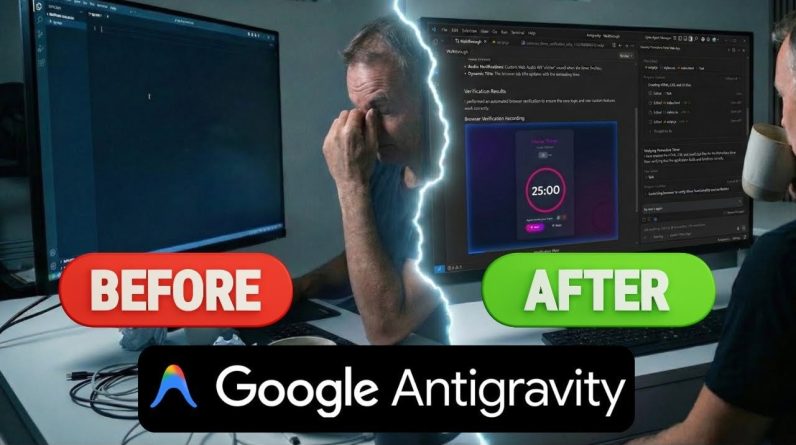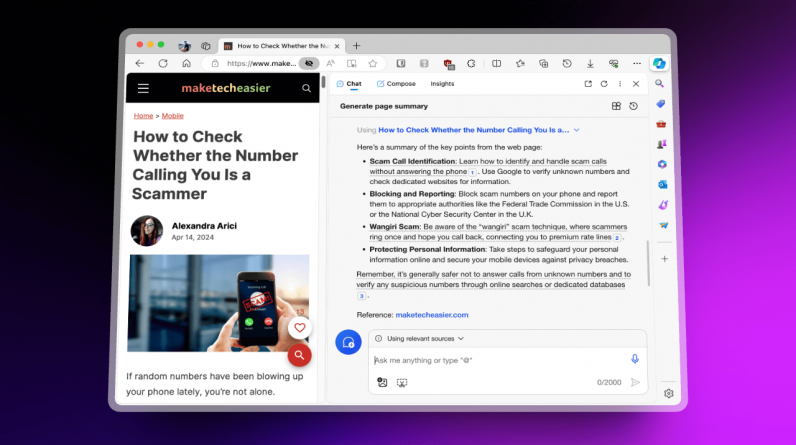
If you’re anything like me, you probably spend a ton of time working, creating, and consuming content in the browser. And over the last few months, AI tools have emerged to help condense the vastness of the internet within those confines.
AI tools can summarize long articles and documents, draft an email reply, and assist you with research on just about any topic under the sun. With more of these being integrated right into browsers, there are no third-party extensions to deal with, and these tools can interact directly with the content you’re looking at.
In this race of AI, Arc and Microsoft Edge are clearly at the forefront. However, smaller browsers like Brave and Opera have uniquely interesting takes on what an AI-assisted web looks like. Here are some of the ways you can use AI in your browser.
In Arc, AI is invisible
There’s a lot of talk about Arc already, and I have covered it at length before. In the crop of modern, post-Chrome browsers, Arc’s appeal goes beyond simple tab management and a seamless interface.

Arc has AI features that I find myself using regularly. It’s rare to say that for any other browser.
- Hover over a link, and Arc will give you a summary instantly.
- Go to the search menu on a page, and you can ‘talk’ to the page, ask it questions, and Arc will give you coherent answers.
- The Instant Links feature can use AI to surpass Google altogether. Search for something and press the Shift + Enter keyboard shortcut to directly open the best search result according to Arc.
There are other little niceties like automatically organized tabs in the sidebar, and renamed tabs and downloaded files that are easier to identify.
But some of the most interesting AI features from Arc aren’t out yet. Arc’s upcoming ‘Browse For Me’ feature might help you bypass Google search results entirely. It can take a query, search the internet, and present all the useful and interesting information on a custom page that’s well-organized and free of ads. And just like Microsoft Copilot, it will provide you with access to links so you can dive deeper into its sources of information.
Arc’s desktop browser works on Mac, and is currently in beta on Windows. Arc’s mobile browser works on iOS and offers a limited version of the Browse For Me feature we mentioned above.
Microsoft Edge offers the most robust AI sidekick
Edge is the poster child of AI in browsers because it integrates Copilot so well. Sure, you can use Copilot on a website in any browser, but the context-aware nature of Edge makes it a lot more useful. Copilot gives you free access to GPT-4 models, which means fast response time and support for longer queries than the current free version of ChatGPT.
You can ask Copilot research questions that you’d open ChatGPT for, and you can expect responses along with source links – something that ChatGPT doesn’t do at the moment.

Copilot delivers comprehensive and seemingly up-to-date answers, and the inclusion of sources makes it more trustworthy. You can also use the Compose feature to generate text, whether that’s a college essay or an email response. Copilot also has plugins now, so you can do things like search for flights and recipe ingredients, and make dinner reservations without opening a single page.
Copilot gives you most of the power of GPT-4 in an integrated, context-aware sidebar, and that’s difficult to beat – especially at the low price of free.
Plus, Copilot is available on Edge on all platforms, including Mac, Windows, iPhone, and Android.
Brave brings AI tools with privacy in mind
Brave is a privacy-first browser, so there is no doubt that Brave Leo, its resident AI assistant, is also quite privacy-conscious. It shares no personal data with Brave, or the companies running the AI models. More importantly, none of your data is used to train said AI models. That’s in contrast to what happens with Edge: you need to disable this manually in Microsoft Copilot.
Leo does all the usual AI assistant tricks: summarizing pages, composing text, answering queries, and so on. Currently, Leo is limited by the models it uses. Leo uses the Mixtral 8X7B model from Mistral AI as default. You can change it to Claude Instant, or to Facebook’s Llama 2 models.

All these models are smaller, and not as robust as OpenAI’s GPT or Google Gemini models. And that shows when you start asking Leo a lot of research questions.
That said, if you only want to use Brave Leo for simple tasks like generating email responses, summarizing text, and asking questions about a web page or document, Leo does a fine job. Anything more, and we’d suggest switching to Microsoft Edge.
Brave Leo is available on desktop platforms (Mac, Windows, Linux), as well as the iPhone and Android.
Opera is the Wild West of LLMs
Opera will be the first major browser to allow users to run local LLMs, meaning they are stored on your desktop instead of in the cloud.
The feature, which is currently aimed at developers, will let users download AI models like Llama from Meta, Google Gemma, Mistral from Mistral AI and many more. You’ll need between 2-10GB of storage space; Opera will do the rest.

That said, Opera’s current AI landscape is quite bleak. Its free Opera Aria AI assistant is nothing more than a reskinned ChatGPT portal. It can do all the things that ChatGPT’s web page can do, but without the context-aware nature that’s present in Microsoft Edge. It can’t summarize the page you’re on, for instance.
As an AI browser, Opera’s bet is on the future, where it might be perhaps the only accessible place where you can run fast local LLMs for free.
Opera’s Aria AI is available on the company’s desktop and mobile apps, but the ability to run local LLMs will be limited to the desktop browser.
Chrome continues to take baby AI steps
Google has been slow to incorporate generative AI functionality into Chrome until recently. It is now finally starting to add small AI features, like the ability to automatically organize tab groups or create AI themes for Chrome.
Their first real foray into generative AI is the Help Me Write feature, which is slowly rolling out in the US and is only available in US English. Click on any text field, and you’ll get a helpful menu for a writing prompt. This is a versatile tool, so you can ask it to craft an email response or an essay. You’ll have control over the length and the tone of the message.
 Image credit: Google
Image credit: Google
Again, it’s a small thing and something that Microsoft Edge pulls off effortlessly. Though, Google’s Gemini models are still quite new, and hopefully will make a bigger foray into the Chrome browser in the future (as Gemini starts to replace Google Assistant on Android). As of writing, these features are only available in the Chrome desktop browser.
Subscribe to our newsletter!
Our latest tutorials delivered straight to your inbox
Khamosh Pathak is a freelance technology writer. He’s always trying out new apps, tools and services. He is platform agnostic. You’ll find an iPhone 5 and a OnePlus One on him at (almost) all times.