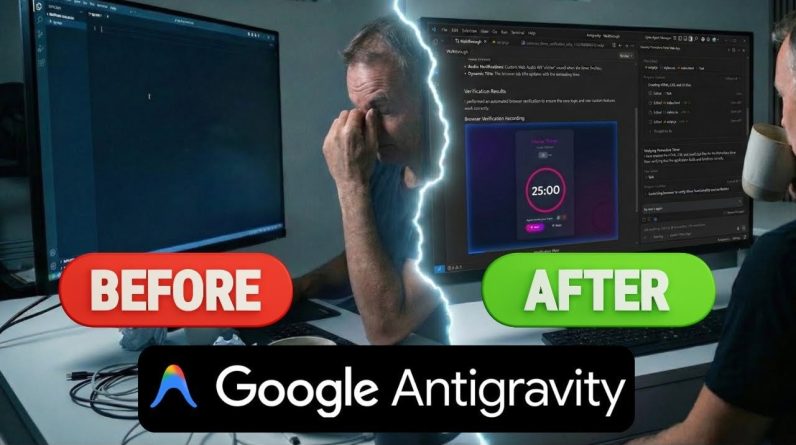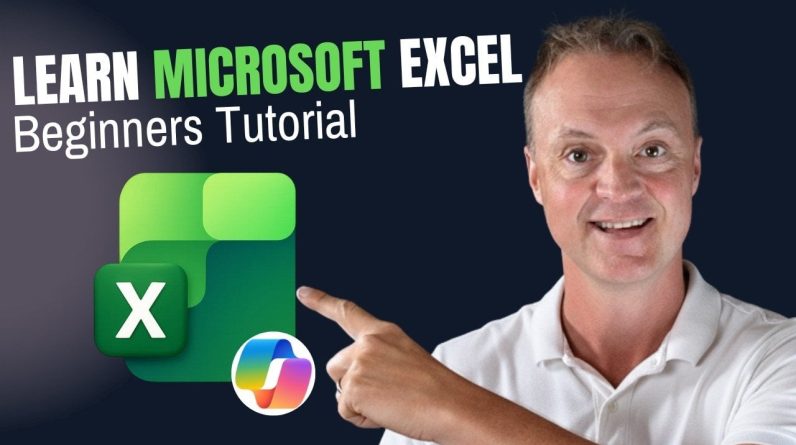
Have you ever stared at a blank Excel spreadsheet, wondering where to begin or how to make sense of all those rows, columns, and tools? You’re not alone. For many, Excel feels like an overwhelming maze of possibilities, but here’s the good news: it doesn’t have to be. With the help of this beginner-friendly quick-start guide from Teacher’s Tech, you’ll not only learn the essentials of Microsoft Excel but also discover how to supercharge your productivity with Microsoft Copilot, an AI-powered assistant designed to make your work smarter and faster. Whether you’re organizing personal budgets, analyzing business data, or creating professional reports, this guide will help you unlock Excel’s full potential, no prior experience required.
In this step-by-step tutorial, Teacher’s Tech takes you through Excel’s intuitive interface, master the art of data entry and formatting, and uncover the power of formulas and functions to solve real-world problems. But that’s not all, this guide introduces you to Copilot, an innovative tool that automates repetitive tasks, analyzes data, and even creates charts for you. Imagine spending less time wrestling with spreadsheets and more time interpreting meaningful insights. By the end, you’ll not only feel confident navigating Excel but also equipped to tackle complex tasks with ease. Ready to see how Excel, paired with AI, can transform the way you work? Let’s explore the possibilities together.
Microsoft Excel Beginner’s Guide
TL;DR Key Takeaways :
- Microsoft Excel is a versatile tool for organizing, analyzing, and visualizing data, with a user-friendly grid-based interface of rows, columns, and cells.
- Key features include data entry, formatting, sorting, filtering, and using formulas and functions like SUM, AVERAGE, and IF for calculations and logical operations.
- Excel offers robust data visualization tools, such as charts and graphs, to transform raw data into meaningful insights with customization options for better communication.
- Microsoft Copilot, an AI-powered assistant, enhances productivity by automating tasks, analyzing data, and generating visualizations, though some features may require a subscription.
- Excel supports saving, sharing, and printing workbooks, with options for cloud-based collaboration via OneDrive and customizable print settings for professional output.
Exploring Excel’s Interface
When you open Excel, you are greeted by a user-friendly interface centered around a grid of rows, columns, and cells. At the top of the screen, the ribbon organizes tools into tabs and groups, making it easy to access essential features. This layout is designed to help you efficiently create, save, and manage workbooks, which are collections of sheets where your data is stored. Key components of Excel’s structure include:
- Rows: Numbered horizontally to help identify data positions.
- Columns: Labeled alphabetically for easy reference.
- Cells: The intersection of rows and columns, where data is entered and manipulated.
Familiarizing yourself with this grid-based layout is crucial for effectively organizing and managing your data.
Entering, Formatting, and Organizing Data
Entering data into Excel is straightforward. Simply click on a cell and type in text, numbers, or formulas. To edit existing data, double-click the cell or use the formula bar at the top of the screen. Formatting tools allow you to enhance the appearance and readability of your spreadsheets.
Here are some practical ways to format and organize your data:
- Adjust column widths and row heights to ensure all content is visible.
- Use bold text for headers or apply cell shading to distinguish sections.
- Sort and filter data to focus on specific subsets or arrange information logically.
- Use pre-designed templates for a polished and professional look.
These techniques help create clean, visually appealing spreadsheets that are easy to navigate and interpret.
Learn Microsoft Excel with Copilot : 2025 Beginner’s Guide
Below are more guides on Microsoft Excel functions from our extensive range of articles.
Mastering Formulas and Functions
Formulas and functions are at the heart of Excel’s computational capabilities. Formulas allow you to perform calculations directly within cells, such as adding values with “=A1+B1.” Functions, on the other hand, simplify complex calculations and save time. Some commonly used functions include:
- SUM: Adds a range of numbers.
- AVERAGE: Calculates the mean of a dataset.
- COUNT: Counts the number of entries in a range.
- IF: Performs logical tests and returns specific values based on conditions.
Understanding cell referencing is essential for creating dynamic formulas. Use relative references (e.g., A1) for flexible calculations or absolute references (e.g., $A$1) to lock specific cells when copying formulas across multiple locations.
Analyzing and Visualizing Data
Excel offers robust tools for analyzing and visualizing data, making it easier to identify trends and draw insights. Two key features for data analysis are:
- Sorting: Organize data in ascending or descending order based on specific criteria.
- Filtering: Narrow down data to focus on specific subsets, such as sales figures for a particular region or time period.
For data visualization, Excel provides a variety of chart types, including bar graphs, pie charts, and line graphs. These visuals transform raw numbers into meaningful insights. Customization options, such as adding titles, labels, and legends, ensure your charts effectively communicate your findings. For instance, a line graph can illustrate sales trends over time, helping you pinpoint periods of growth or decline.
Enhancing Productivity with Microsoft Copilot
Microsoft Copilot is an AI-powered assistant that takes Excel’s functionality to the next level by automating tasks and generating insights. This tool is particularly useful for streamlining workflows and saving time. Here’s how Copilot can enhance your productivity:
- Data Analysis: Automatically summarize trends, identify patterns, and suggest formulas for complex calculations.
- Automation: Perform repetitive tasks, such as formatting data or generating reports, with minimal effort.
- Visualization: Create charts and graphs based on your input, making it easier to present data effectively.
While Copilot offers significant time-saving benefits, some advanced features may require a paid subscription. Incorporating this AI assistant into your workflow can help you focus on higher-level tasks and decision-making.
Saving, Sharing, and Printing Your Work
Excel provides flexible options for saving, sharing, and printing your work to meet various needs.
- Saving: Store files locally on your device or use OneDrive for cloud-based access, allowing real-time collaboration with others.
- Sharing: Share your workbooks directly from Excel, allowing colleagues to view or edit them as needed.
- Printing: Customize page layouts, select specific areas to print, and adjust settings such as margins and scaling for a professional presentation.
These features ensure your work is accessible, shareable, and ready for distribution, whether in digital or printed formats.
Building Your Skills: Tips for Beginners
If you are new to Excel, focus on mastering the basics before diving into advanced features like Copilot. A step-by-step approach can help you build confidence and proficiency:
- Start by practicing data entry and formatting to create well-organized spreadsheets.
- Experiment with simple formulas and functions to understand Excel’s computational power.
- Gradually explore tools like charts, filters, and AI-powered features to expand your skill set.
- Take advantage of online tutorials and resources to deepen your understanding of Excel’s capabilities.
By combining a solid foundation in Excel’s core functionalities with the efficiency of AI tools, you can streamline your workflows, improve productivity, and make data-driven decisions with confidence.
Media Credit: Teacher’s Tech
Filed Under: AI, Guides
Latest Geeky Gadgets Deals
If you buy something through one of these links, Geeky Gadgets may earn an affiliate commission. Learn about our Disclosure Policy.
Originally Appeared Here