Whether you need help writing a poem or solving a coding problem, Google’s Bard AI chatbot can simulate human creativity surprisingly well. But just like any online service, it can have its fair share of problems from time to time. Some users have reported facing slowdowns while using the chatbot while others cannot access it at all. So in this post, let’s quickly run through the most common problems causing Bard to stop working and what steps you can take to fix them.
Check if Bard is down for just you or everyone else
Edgar Cervantes / Android Authority
Google uses a lot of resources to keep its Bard chatbot up and running, from powerful data centers to networking infrastructure. While these work well for the most part, they can sometimes face outages that cripple one or many Google services at once. So if you notice Bard is not working all of a sudden, it’s entirely possible that everyone else is dealing with the same problem.
Unfortunately, Google doesn’t maintain an official status page where you can check if Bard is working normally. The only alternative then is to use a third party tracker like Down Detector, which can indicate connectivity problems. Alternatively, you can check Google’s official social media accounts (like the company’s Twitter/X profile). If others have reported being unable to access Bard too, there’s nothing you can do except try again later.
Check your internet connection

Kris Carlon / Android Authority
If Google Bard seems to be working for everyone else, it’s likely a problem with your device or internet connection. To diagnose the latter, I’d recommend reconnecting to your Wi-Fi or wired network. Next, restart your router and try accessing Bard again. If neither of those options work for you, try a completely different connection like mobile data instead.
Try accessing Bard via a different browser
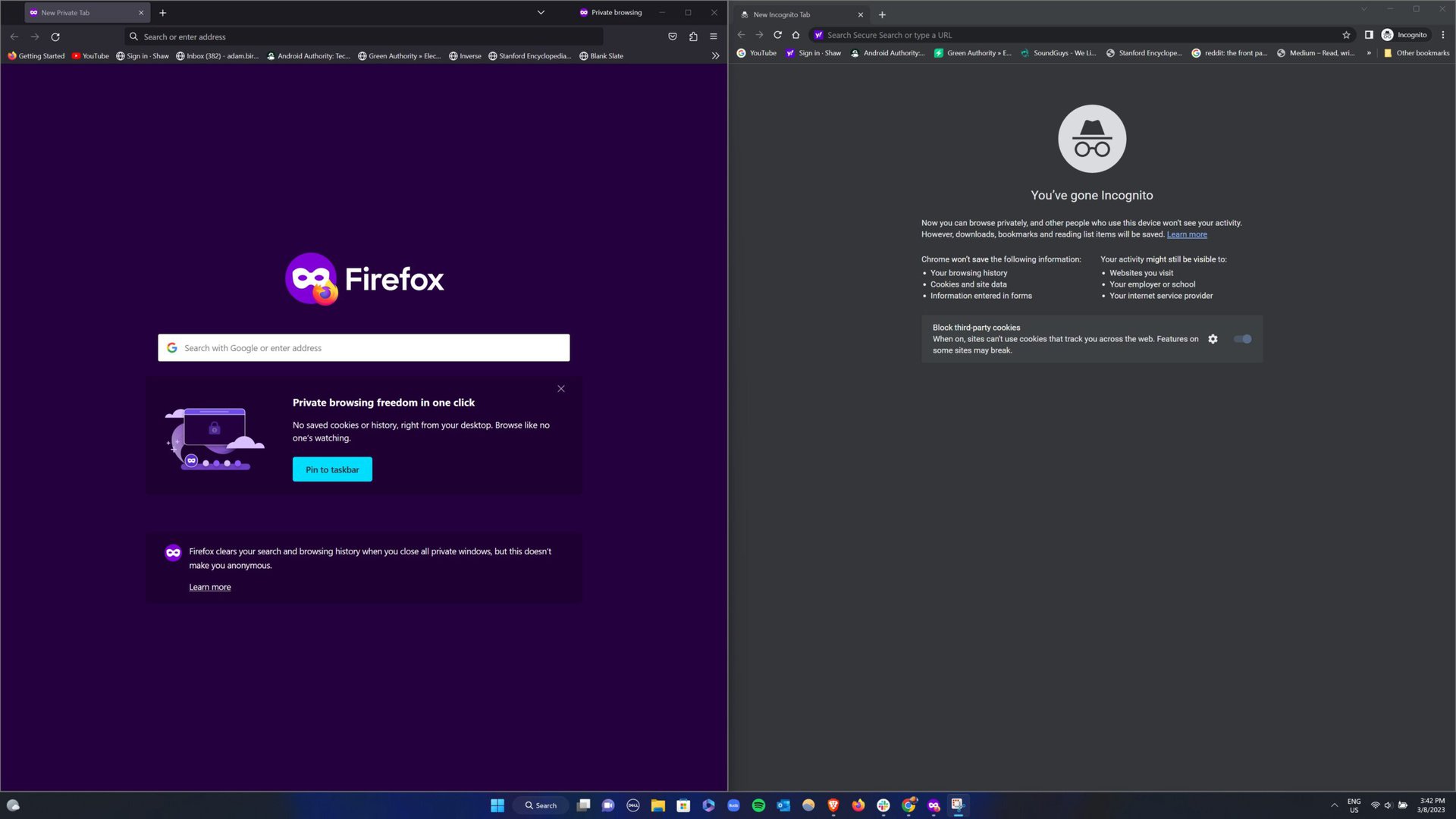
Adam Birney / Android Authority
Rarely, a rogue browser setting may block access to certain websites or services. This can also happen if you’ve installed malicious software or browser extensions. So in order to rule out this possibility, try to access Bard using a different web browser altogether. If you’re on Windows or macOS, for example, try Chrome, Edge, or Firefox. On your phone, some alternative browsers include Chrome and Firefox on iOS and Samsung Internet on Android.
If switching to a different browser fixed your problem, go back to the original problematic one and clear its cache. Or better yet, reset it entirely. To do this in Chrome, navigate to Settings > Reset settings > Restore settings to their original defaults.
Use a different Google account
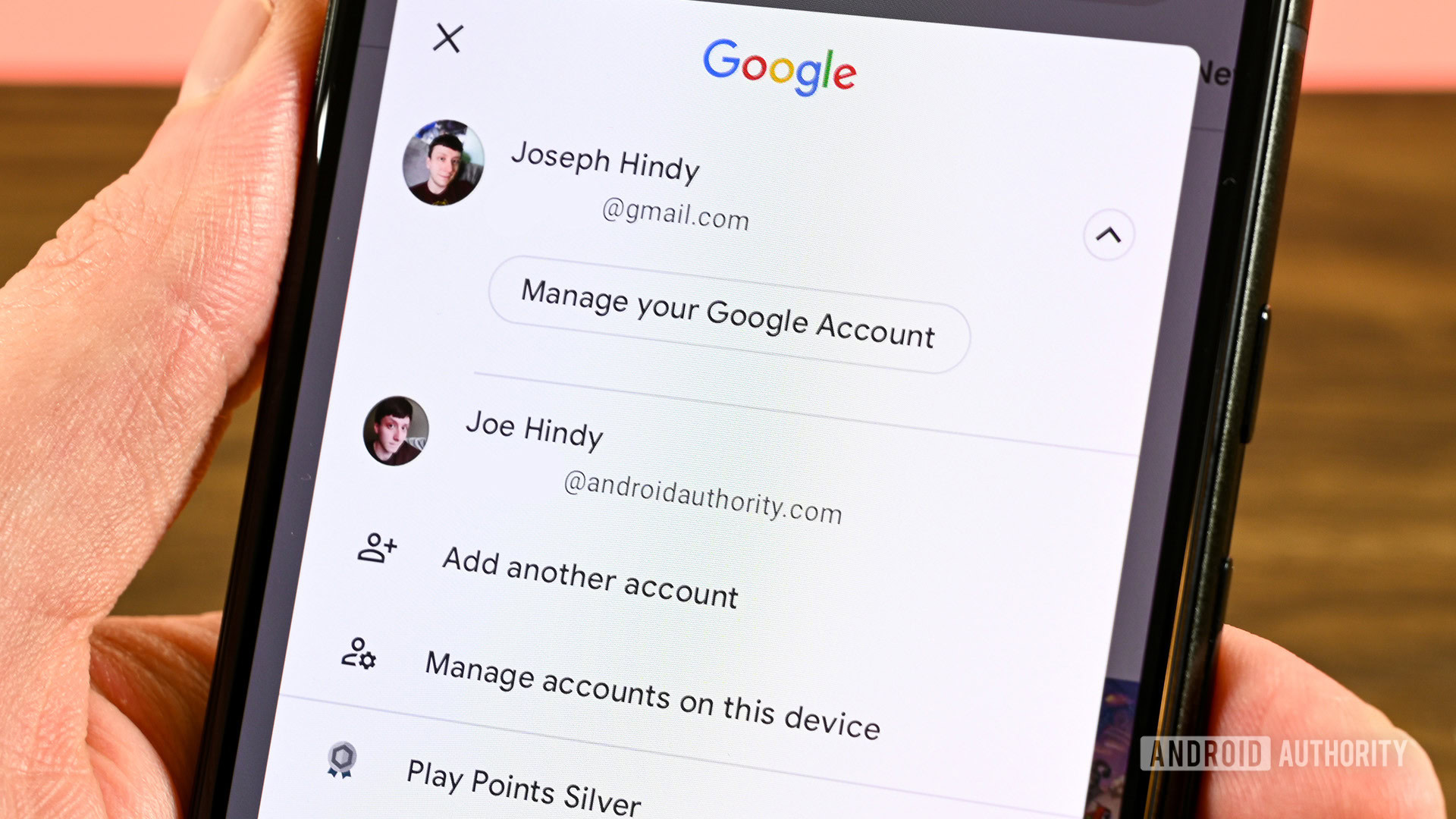
Joe Hindy / Android Authority
You need a Google account to access and chat with Bard, but did you know that not all accounts are created equal? If you’re using a school or work account, for example, your Google account is managed by an organization. The admin of the organization can enable or disable many Google services, such as Bard and Assistant, for all managed accounts.
To fix this problem and get Bard working, simply switch to a personal Google account instead. All Google accounts that end with @gmail.com have access to Bard.
Move to a different AI chatbot
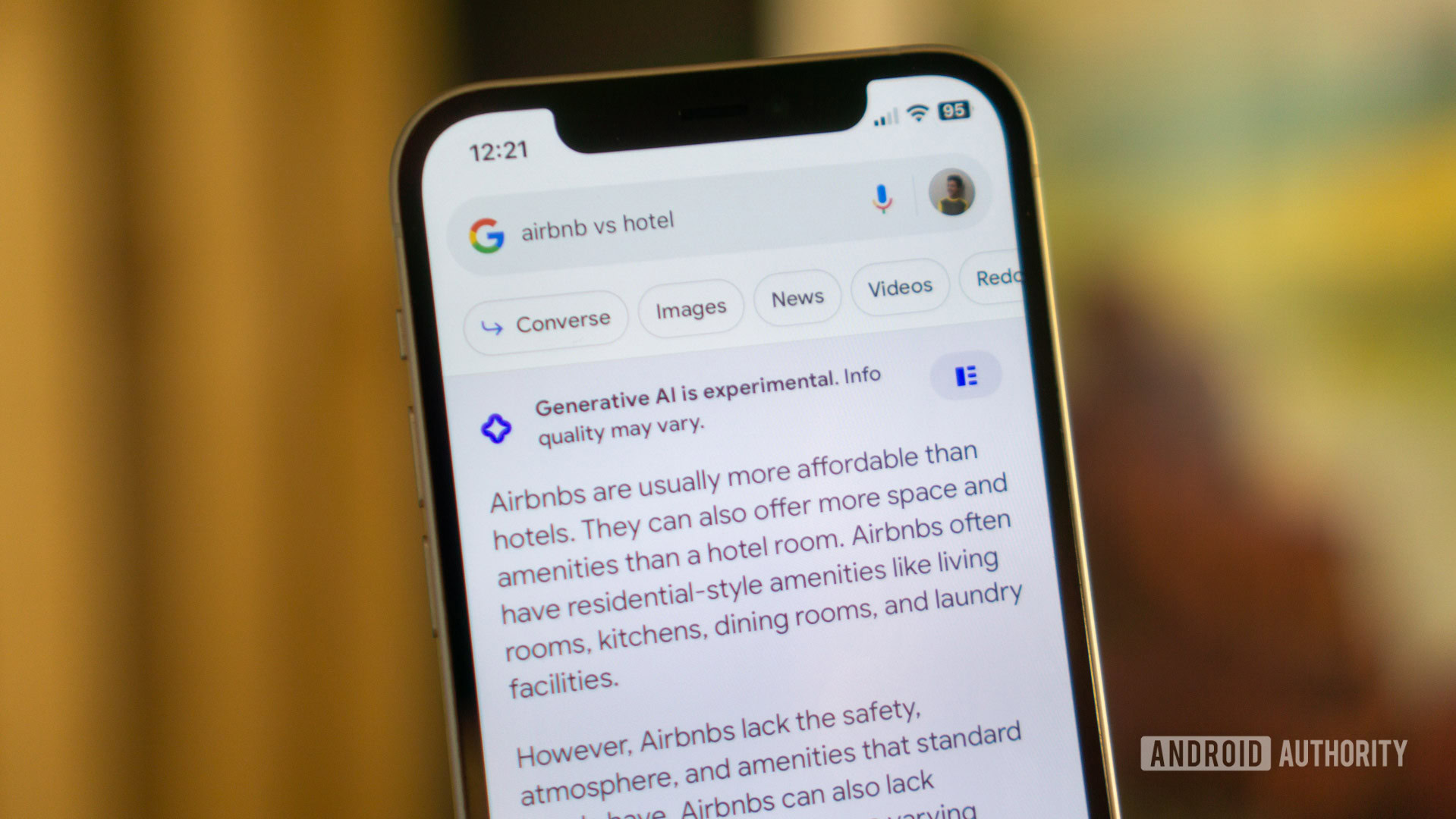
Calvin Wankhede / Android Authority
If all else fails and you still cannot access Bard, you might want to consider using a different AI chatbot. We’ve reviewed nearly a dozen chatbots and can wholeheartedly recommend ChatGPT and Bing Chat as strong alternatives to Bard. In our testing, both chatbots came out ahead of Bard in certain areas like logical reasoning and accuracy, so that’s a nice bonus.
Google has also added its text-based AI to a host of different services outside of Bard, which you can try independently. For example, Google Search Generative Experience adds an AI-generated answer at the top of every search result. Likewise, Duet AI for Workspace can help you write emails and create spreadsheets with more features on the way.
We wish Google would use a more consistent naming scheme for its AI-powered features, but the fact is that you can get a lot of AI smarts even without accessing Bard directly.
Comments
Originally Appeared Here


