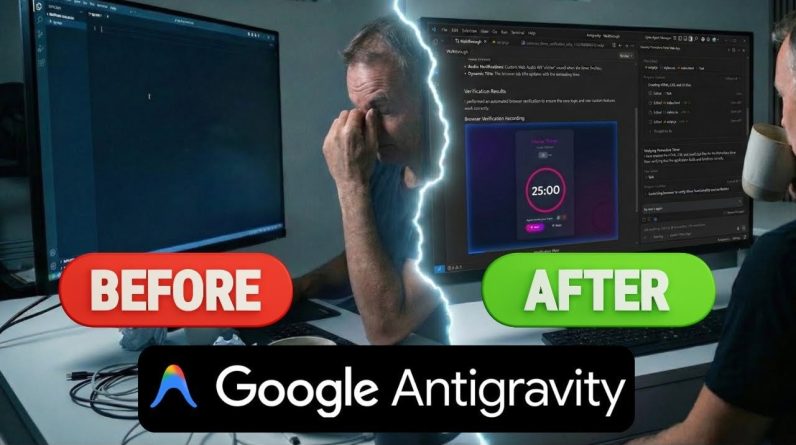Gboard has always been a dominant choice among Samsung users, thanks to its customization options compared to Samsung’s default keyboard.
Though it doesn’t mean Samsung Keyboard doesn’t pack its own punch in terms of features.
If you own a compatible Samsung Galaxy device and have One UI 7 (or later) installed, you can create custom stickers with your Samsung Keyboard.
These stickers are AI-generated, and you can create them and send them to your friends and family on any messaging app that supports your keyboard.
Our guide shows you how to access and make AI stickers using your default Samsung Keyboard.
Change your default keyboard choice
If you’re like me, someone who is constantly messing with their default keyboard settings, you might have accidentally tucked away your Samsung Keyboard for another keyboard alternative.
To change your default keyboard back to Samsung Keyboard, follow the steps below:
- Open Settings.
-
Tap General Management > Keyboard.

- Select Default keyboard.
-
Choose Samsung Keyboard.
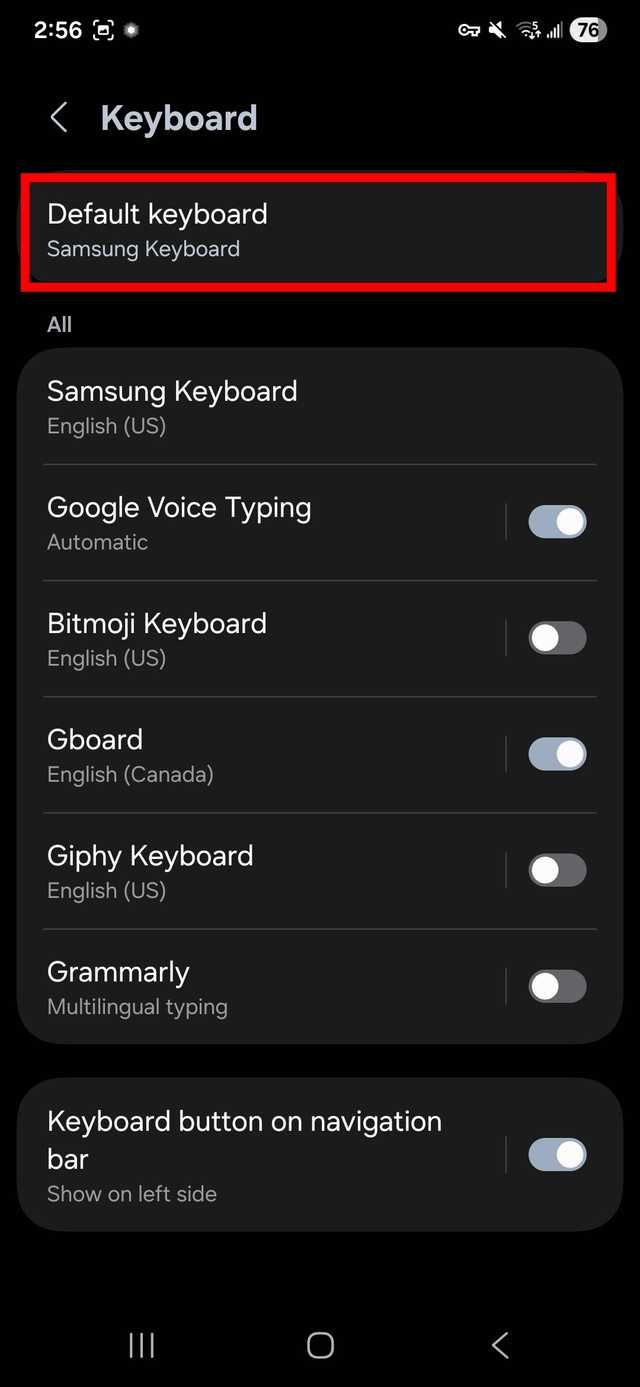
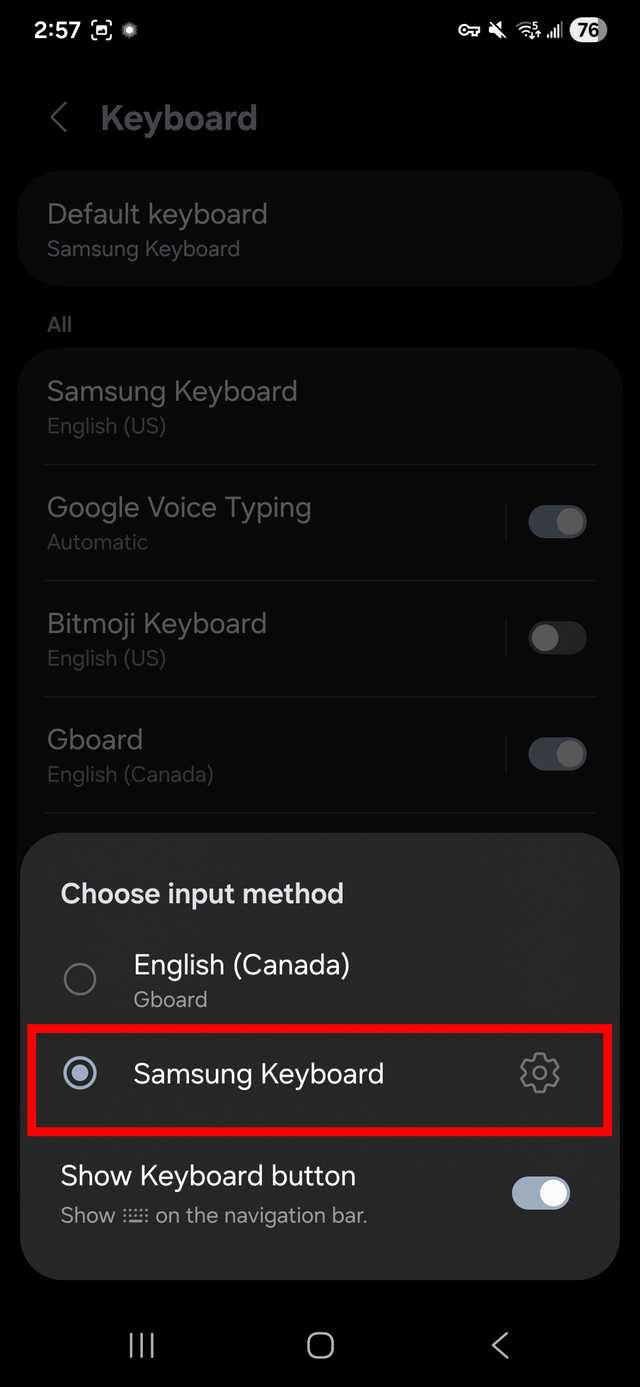
The steps may slightly differ depending on the One UI version you use, but it should work similarly across other versions. Our example uses a Samsung Galaxy phone on One UI 8.
How to create AI stickers with Samsung Keyboard
You can create AI stickers based on text prompts when you’re using Samsung Keyboard. After you generate a sticker, it remains saved in your Samsung Keyboard.
Stickers are a quick way to brighten someone’s day when they are busy or stressed. Sending a cartoon cat or a giant smiley might be the exact recipe you need to turn someone’s frown upside down.
If you’re like me, sometimes it’s hard to say the right thing in the moment, so sending a custom AI sticker is the best way to show that you still care.
Here’s what you need to get started with creating AI stickers through your Samsung Keyboard.
- Open any messaging app. In this example, we use Google Messages.
- Tap the text field to open your Samsung Keyboard.
-
Select the emoji smiley face icon.
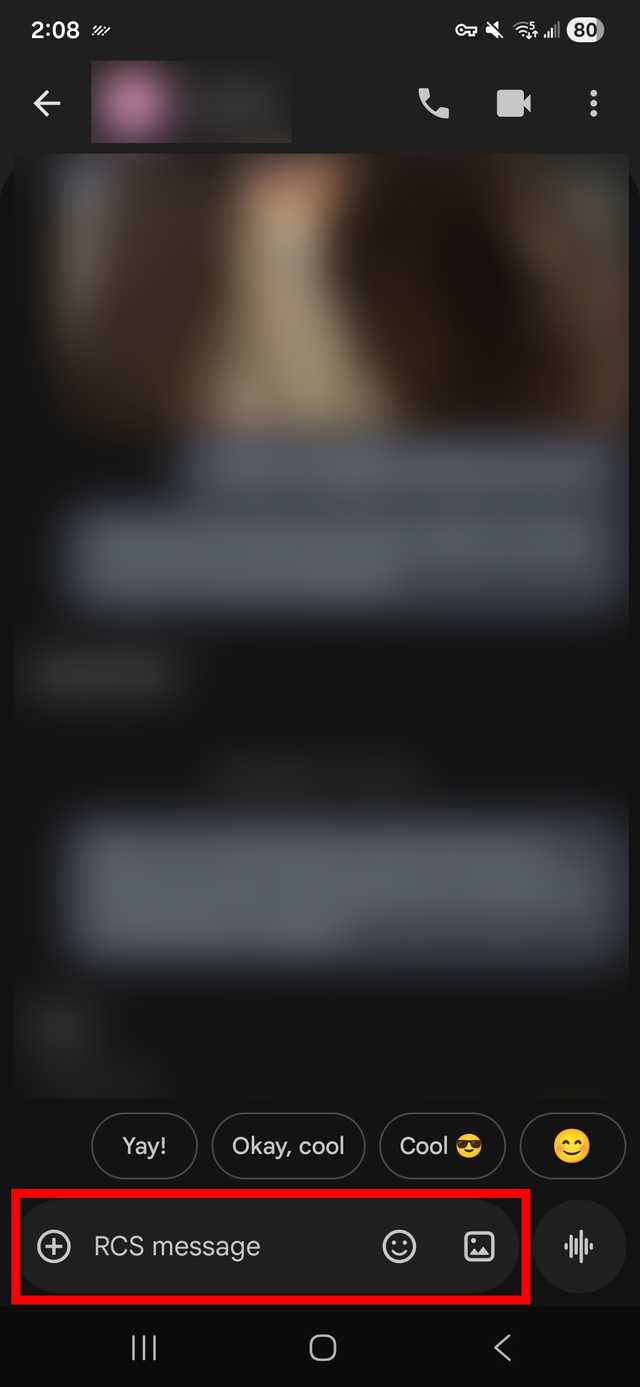

-
Choose the AI stickers icon (the blue-filled icon with stars). If you’re a first-time user, you will see a pop-up window discussing the feature and how the generated image is processed. Tap OK.
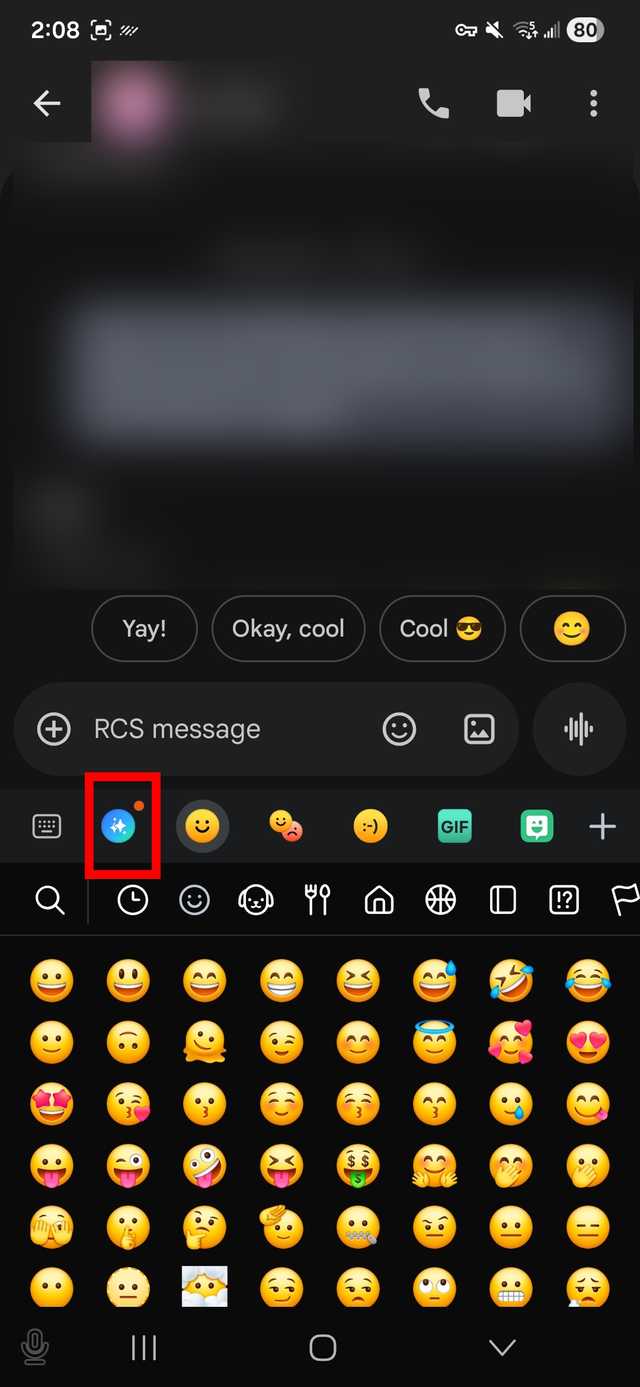
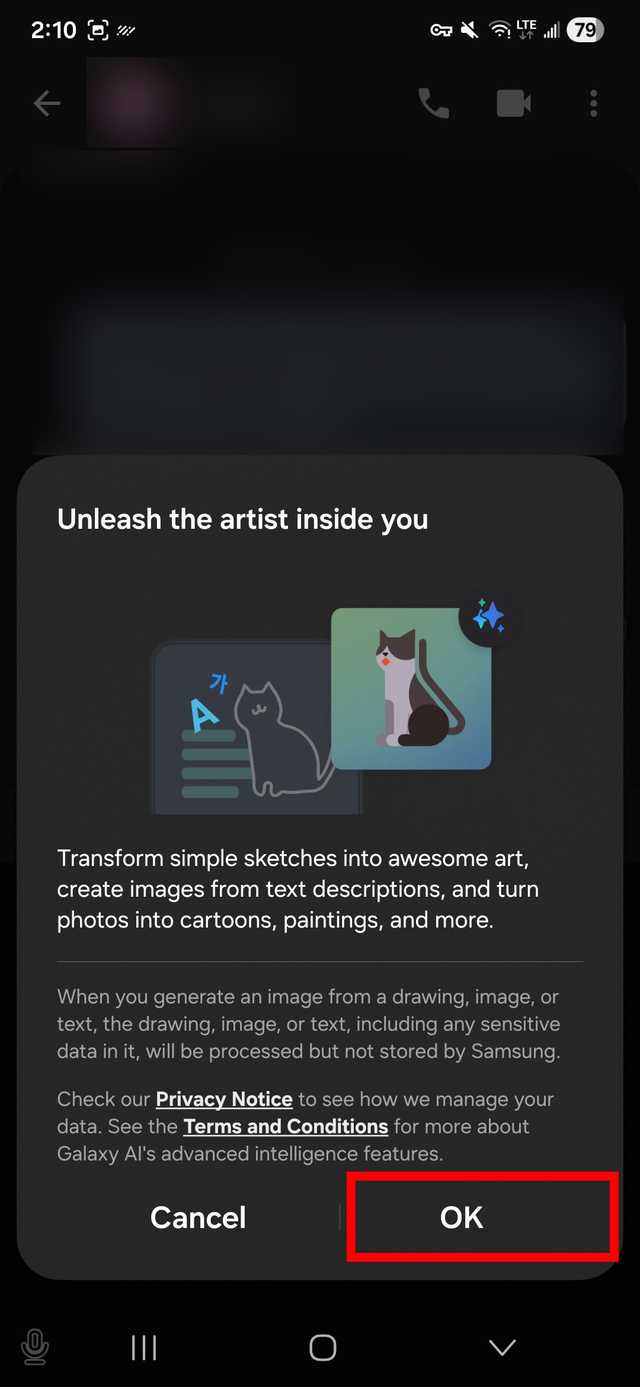
- Choose Doodle, Illustration, 3D emoji, or Retro logo, or tap View all to see more options.
- Type a text-based prompt in the description box; describe the image you wish to see as a sticker.
- Tap Generate.
-
If you don’t like the generated image, tap Generate again. You can also edit the prompt below the image to fine-tune your instructions.
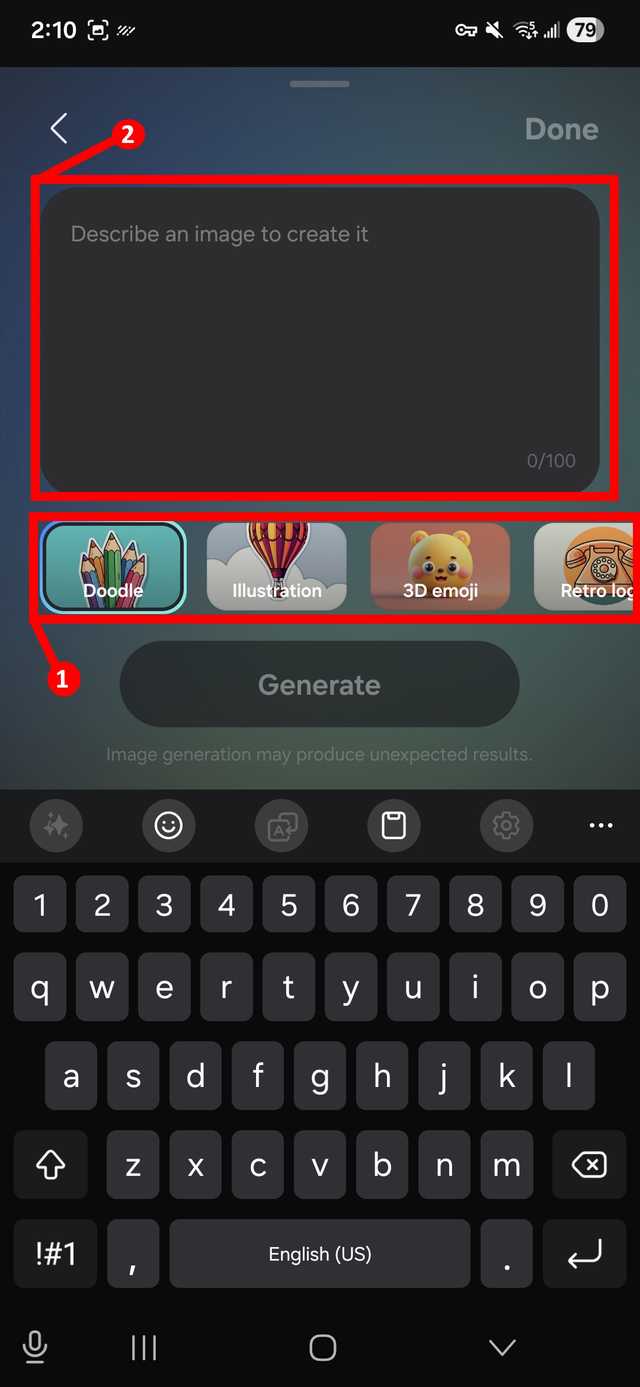
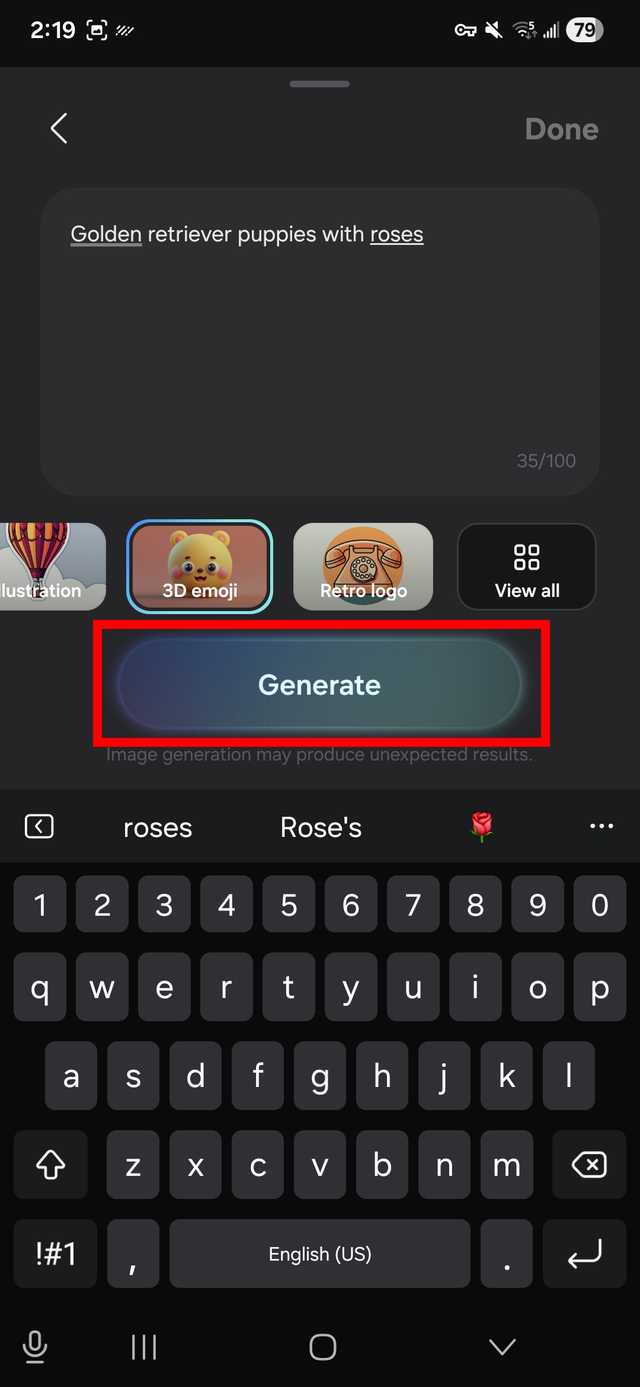
- When you’re happy with the sticker, tap Done in the upper-right corner.
Tap and hold a generated AI sticker in Samsung Keyboard to select, delete, or edit it.
Editing a sticker lets you choose a new style from your Gallery options, overriding the selected sticker’s current style.
Is there a limit to how many AI stickers you can make?
There’s no published limit on how many AI stickers you can make with Samsung Keyboard. It all just depends on how much storage space you have.
Samsung Keyboard AI stickers are typically small and shouldn’t exceed a few kilobytes. However, the size may vary based on the resulting generated image.
After you’ve created a sticker (or a complete set), you can send it to any of your contacts on any messaging app using your Samsung Keyboard.
Here’s what you need to do:
- Open any messaging app. In this example, we use Google Messages.
- Choose a contact or a group chat.
- Tap the text field to open your Samsung Keyboard.
-
Select the emoji smiley face icon.
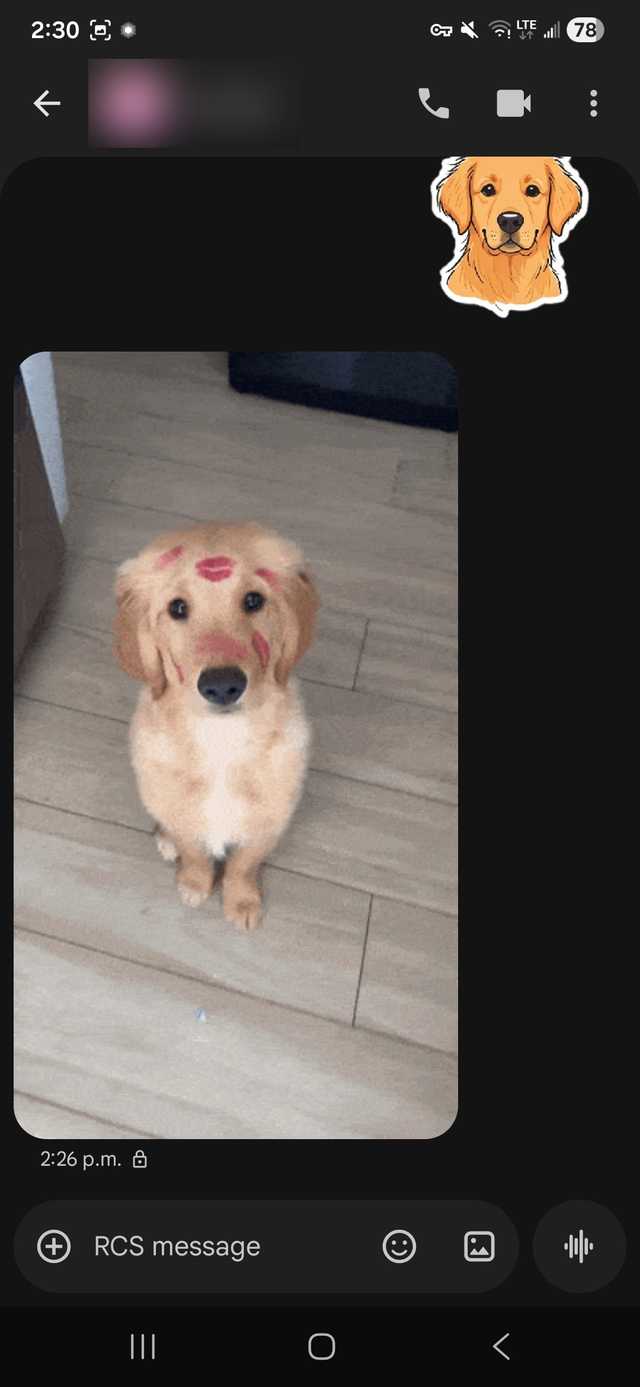
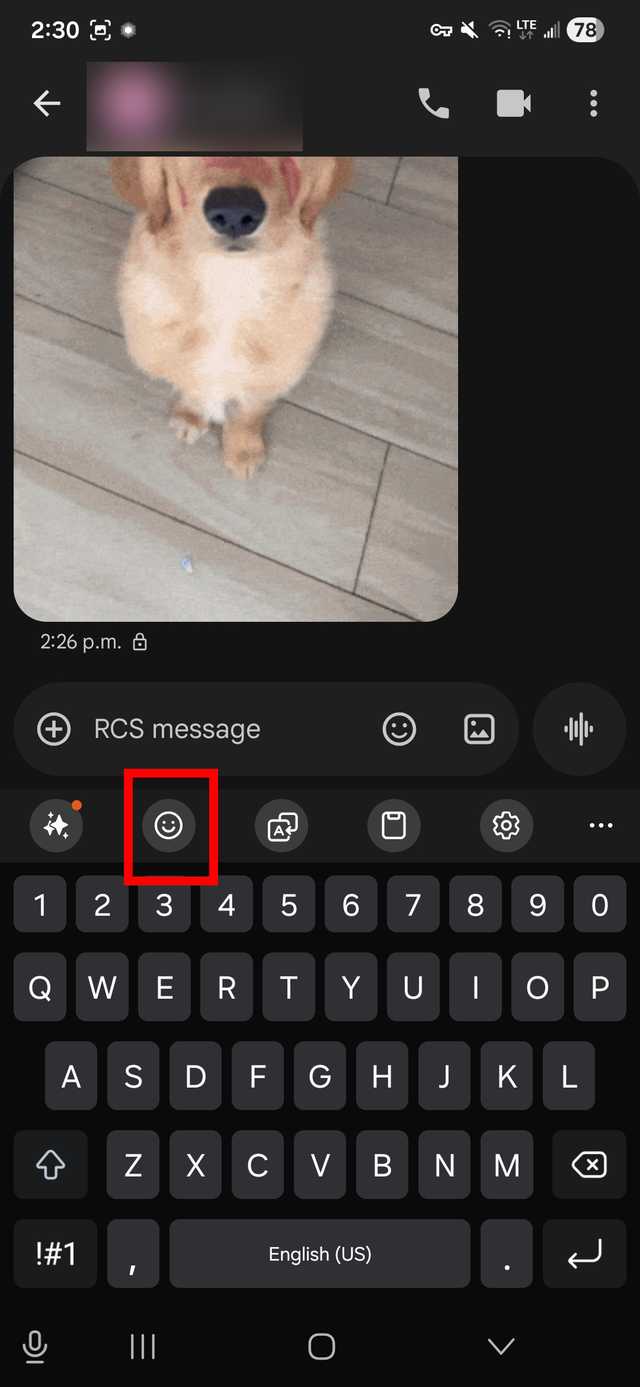
- Choose the AI stickers icon (the blue-filled icon with stars).
- Select any saved sticker; you can choose multiple.
-
Tap the send button. If you accidentally send the wrong one, tap and hold the AI sticker in your message log, then choose Delete (or a similar option).
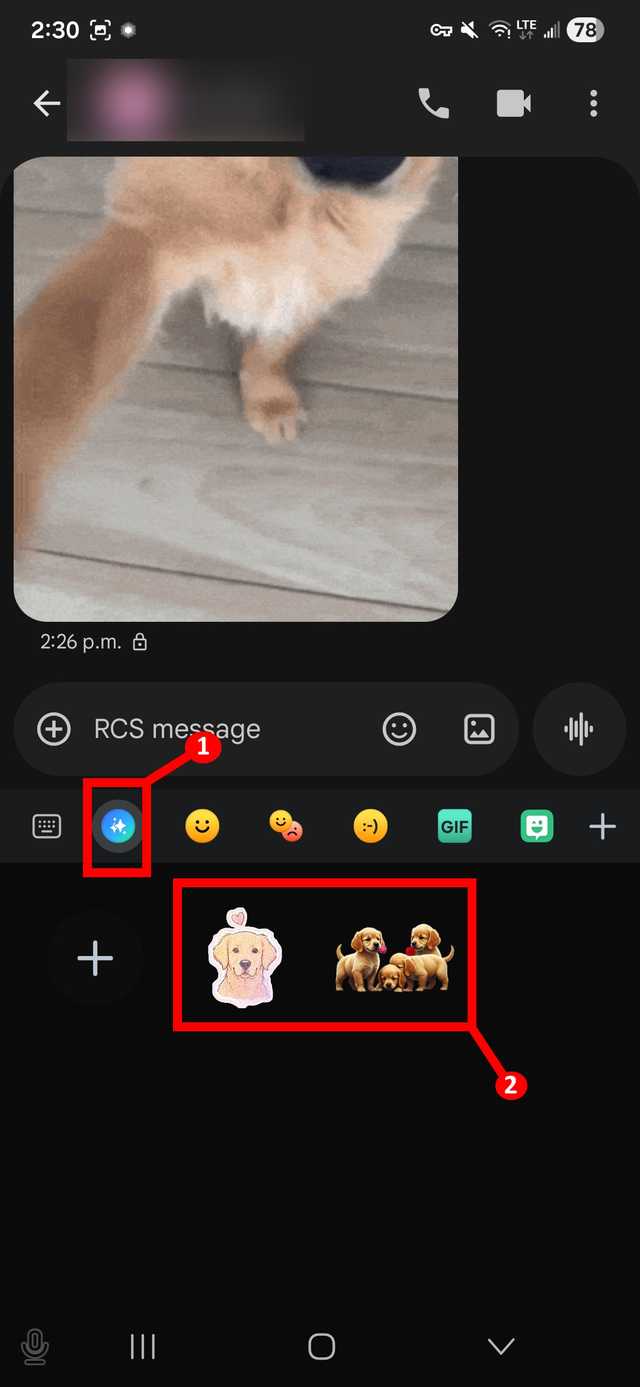
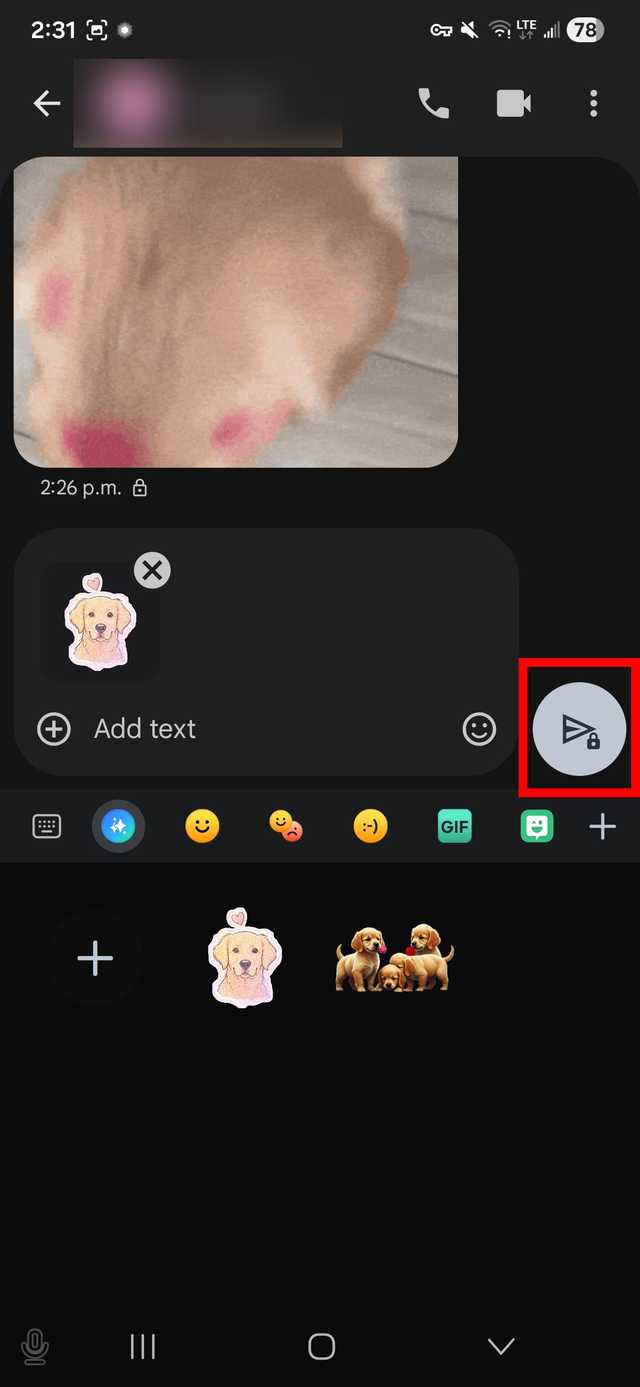
You can also create a new sticker and send it to your contact after it’s generated. To do this, tap the plus sign next to your saved stickers, then follow the steps above to create an AI sticker.
After you’ve generated a sticker, you can send it to your contact. It’s an excellent idea if you’re trying to keep a conversation flowing and express yourself through memes, or if you want to use it to describe a particular mood or momentary feeling.
Create more custom stickers with other Samsung apps
Samsung Keyboard isn’t the only place you can create custom stickers.
If you love exercising your creativity, you can also make custom stickers in the Gallery app and Galaxy Avatar stickers (formerly known as AR Emoji stickers on other devices).
These stickers can be used in your favorite messaging apps and posted on social media. It’s also an easy way to make your smartphone experience feel less boring.
So, next time you need inspiration, give any of these options a shot to see what your inner Picasso is capable of.