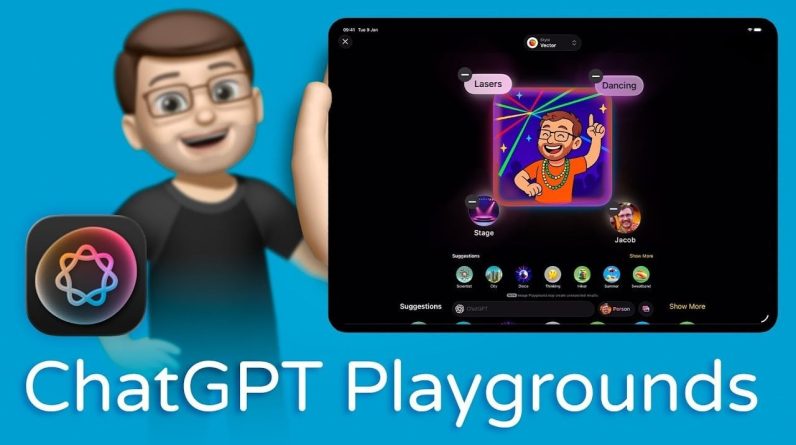AnimateDiff Lightning is a AI video creator that can take your AI animation projects to new heights. While it’s available for online testing, installing it locally unlocks its full potential. With a range of downloadable models offering different step options—1, 2, 4, and 8 steps—AnimateDiff Lightning caters to various animation complexities, allowing you to create stunning visuals tailored to your project’s needs.
The Automatic 1111 interface is designed to make working with AnimateDiff Lightning a breeze. To get started, ensure that you have the latest version of the AnimateDiff extension installed. Regular updates are crucial to access the newest features and improvements. The setup process is user-friendly, guiding you through model selection and scaling adjustments to achieve your desired frame size.
AnimateDiff Lightning AI video creator
When installing the AnimateDiff Lightning AI video creator, pay close attention to the placement of the models in their designated folders. This step is essential for the software to function correctly. While there are recommended frame sizes, don’t be afraid to experiment with different settings to find what works best for your specific project. Watch the tutorial below created by Olivio Sarikas for a more in-depth explanation of how to install AnimateDiff Lightning locally on your home network or PC.
Here are some other articles you may find of interest on the subject of using artificial intelligence to create imagery, photographs and more.
Comy UI
In addition to Automatic 1111, the AnimateDiff Lightning AI video creator offers an alternative workflow through the Comy UI. This interface provides clear instructions and a streamlined process for creating animations. One of its standout features is the ability to set checkpoints, which is particularly beneficial when working on complex animations. By setting checkpoints at key stages, you can easily manage and review your progress, ensuring a smooth workflow.
Another advantage of Comy UI is its batch processing capability. This feature allows you to work on multiple animations simultaneously, significantly enhancing your efficiency. Whether you have a series of animations to create or want to experiment with different variations, batch processing saves you time and effort.
Rendering Settings for Quality and Speed
When it comes to rendering your animations, finding the right balance between quality and speed is crucial. AnimateDiff Lightning offers a range of rendering settings that you can adjust to achieve the best results. Keep in mind that the complexity of your prompts and settings can impact rendering speed, so it’s essential to experiment and find the sweet spot that works for you. Here are a few tips to optimize your rendering settings:
- Start with recommended settings: AnimateDiff Lightning provides default rendering settings that serve as a good starting point. Begin with these and make adjustments as needed.
- Prioritize quality: While faster rendering times are desirable, don’t compromise on the quality of your animations. Adjust settings incrementally to maintain a balance between speed and visual fidelity.
- Test different configurations: Experiment with various combinations of settings to find what works best for your specific project. Each animation may have unique requirements, so be open to trying different approaches.
Community & Feedback
As you dive deeper into AnimateDiff Lightning AI video creator and explore its capabilities, don’t forget to engage with the community. Sharing your experiences, techniques, and discoveries can be incredibly valuable for both your own growth and the advancement of the software. Your feedback on both the Automatic 1111 and Comy UI interfaces can play a vital role in shaping the future of AnimateDiff Lightning. Developers rely on user input to identify areas for improvement, implement new features, and optimize the software’s performance. By actively sharing your thoughts and suggestions, you contribute to the continuous evolution of AnimateDiff Lightning, making it an even more powerful tool for animators worldwide.
Installing AnimateDiff Lightning locally opens up a world of possibilities for your animation projects. By following the installation process presented by Olivio Sarikas in the tutorial above, configuring the software to your preferences, and exploring the Automatic 1111 and Comy UI interfaces, you’ll be well-equipped to create stunning animations that captivate your audience. Remember to experiment with different settings, engage with the community, and provide feedback to help improve the software. With dedication and practice, you’ll unlock the full potential of AnimateDiff Lightning and take your animation skills to new heights.
Filed Under: Guides, Top News
Latest Geeky Gadgets Deals
If you buy something through one of these links, Geeky Gadgets may earn an affiliate commission. Learn about our Disclosure Policy.
Originally Appeared Here