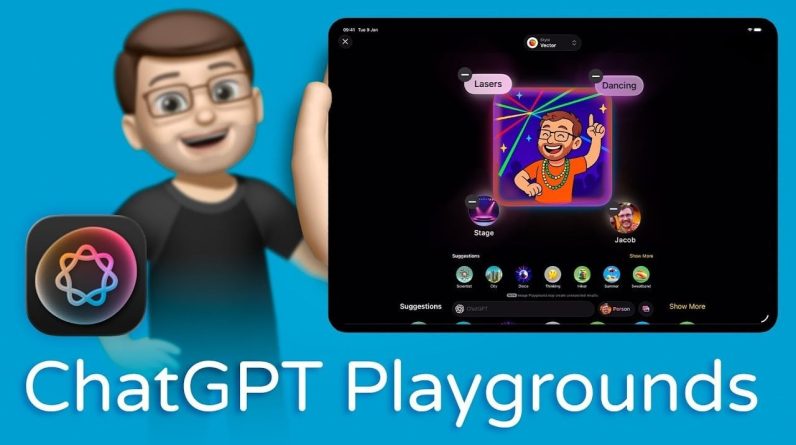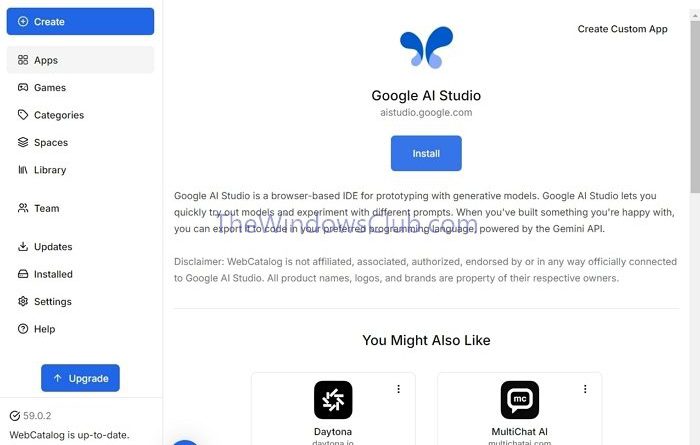
Google has been introducing many products around its AI Gemini. One such product is the Google AI Studio—a powerful platform designed for developers, data scientists, and other AI enthusiasts who want to build, train, and deploy machine learning models.
So, if you, too, want to try out Google AI Studio but are unsure how to install the app on Windows 11, we have you covered. Below is a detailed step-by-step guide for installing the app on your PC and starting to use it.
How to install Google AI Studio App on Windows 11?
Google AI Studio app is available on webcatalog.io, a platform that allows users to turn websites and web apps into standalone desktop applications. However, to use it, you will first need to install WebCatalog Desktop.
- First, download and install WebCatalog Desktop app on your PC and sign in by creating an account.
- Once signed in, you can search for Google AI Studio, click the Install button, and wait for the app to download.
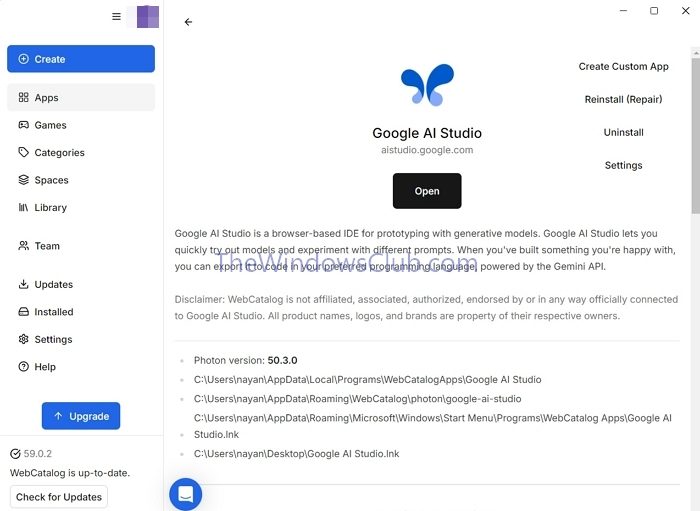
- Once installed, click on the Open app to start using it.
If you don’t want to install a desktop app but still use Google AI Studio, go to this WebCatalog webpage and click on Use Web App to start using the app on your browser.
That is how you can install Google AI Studio on your desktop. Google AI Studio gives you 1,000,000 tokens as a free user. Usage beyond this token cap will incur charges. Also, Google AI studio has a specific set of tokens it charges per run. So, make sure to understand the token usage before you go full-fledged.
How to use Google AI Studio?
Google AI Studio can be used in multiple cases. Such as:
- Natural Language Processing (NLP): Build models for tasks like text classification, sentiment analysis, and machine translation.
- Computer Vision: Create models for image recognition, object detection, and image generation.
- Recommendation Systems: Develop models to recommend products or content to users.
- Time Series Forecasting: Predict future values of time-dependent data.
So, if any of these use cases meets your goals, here is how you can use the app:
- From the WebCatalog App, click Installed in the sidebar and Open under Google AI Studio.
- Sign in to the app using your Google Account.
- You will have two options: Use Google AI Studio or Develop in your own environment. Choose as per your requirements. (For this tutorial, we have selected the first option.)
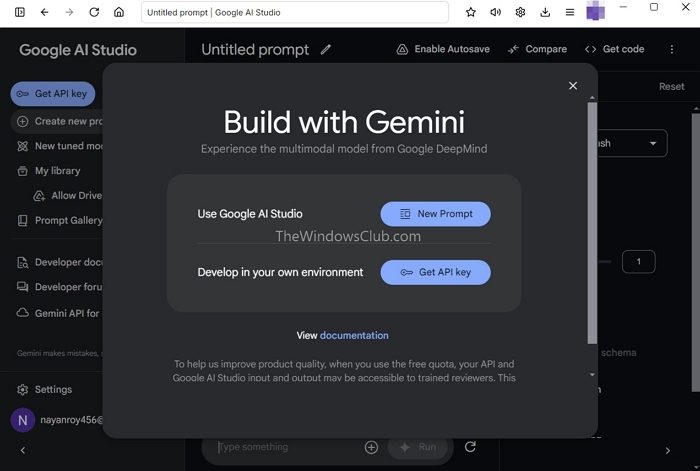
- Next, on your screen, you will see some quick prompts, such as Math Tutor, Docker Script, Sentiment analysis, etc. If you click on any of these prompts, it will instantly generate an AI result.
- Alternatively, write your prompt in the Type Something text field and click the Run button. You can also select the Plus icon to import your data, such as images or audio, or enable Google Drive access.
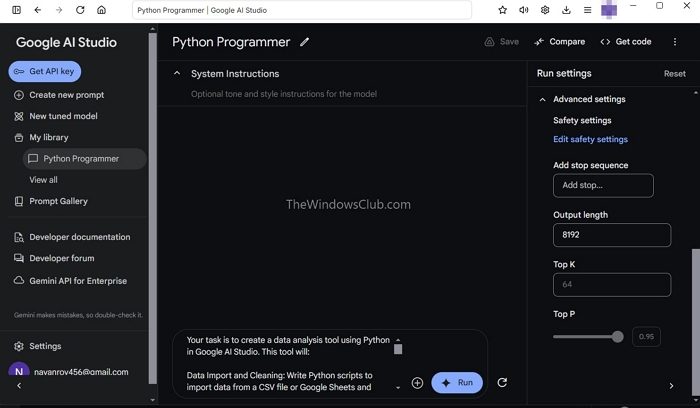
- On the sidebar, you will also find options like AI model, JSON mode, Code Execution, and Function calling. You should also click on Advanced settings to change other settings, such as Output length, add a stop sequence, and more.
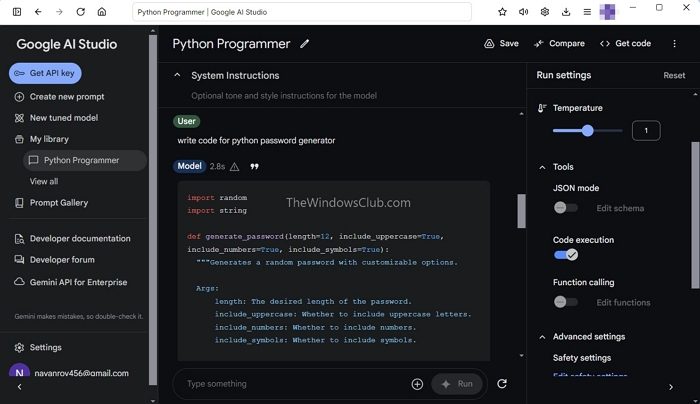
Once satisfied with your AI model, you can name it by clicking the prompt and the Run buttons. After that, you can ask it to do the specific task for which you programmed the AI model. For example, we asked our AI model to write a password generator code in Python.
Related: What are the best free AI Extensions for Visual Studio Code?
Is using Google AI Studio free?
Google AI Studio offers free usage in all regions. However, capacity may fluctuate, and rate limits are not guaranteed. The Gemini API operates on a two-tier pricing model: a free tier and a pay-as-you-go tier. Pricing and rate limits vary between these tiers and models.
How to Get a Gemini API Key?
To get a Gemini API key, create a Google Cloud Platform account, enable the Gemini API, and generate a service account key. This key will allow you to access and use the Gemini API for various applications.