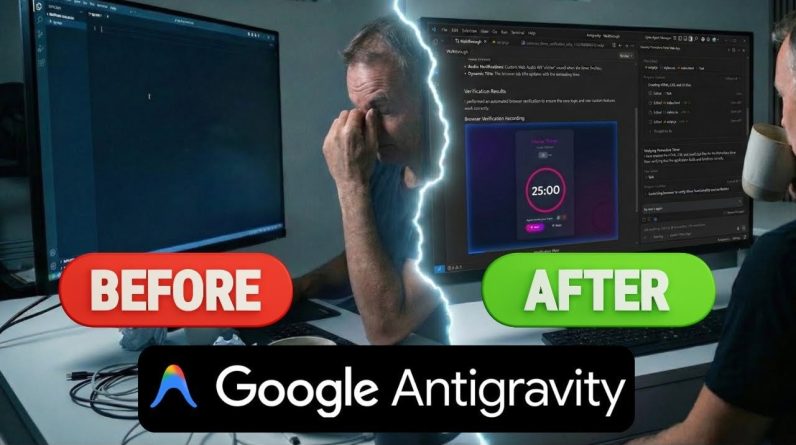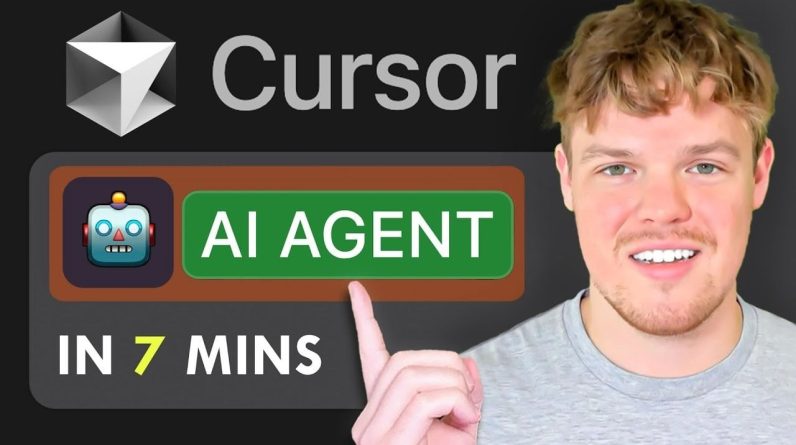
What if you could have a personal assistant that never sleeps, handles repetitive tasks with precision, and works entirely on your terms? With the rise of AI tools, this is no longer a futuristic dream—it’s a reality you can create today. By using Cursor AI, an open source platform, you can build a local AI agent that operates directly on your computer, giving you complete control over its functionality and data privacy. Whether you’re automating workflows, drafting emails, or conducting web searches, this agent can be tailored to meet your unique needs. And the best part? You don’t need to be a tech wizard to set it up. Corbin Brown’s step-by-step guide simplifies the process, making advanced AI accessible to anyone.
In this tutorial, you’ll discover how to set up and customize your own AI agent in record time. From configuring webhooks to integrating with tools like Zapier, each step is designed to help you unlock the full potential of this powerful technology. You’ll learn how to automate mundane tasks, streamline workflows, and even connect your agent to over 7,000 apps for seamless productivity. But this isn’t just about saving time—it’s about reclaiming focus and creativity in your day-to-day life. Ready to explore how a local AI agent can transform the way you work? Let’s take the first step together.
Build a Local AI Agent
TL;DR Key Takeaways :
- Cursor AI, an open source tool, allows you to create a customizable local AI agent for task automation, workflow management, and application integration directly on your computer.
- Setting up the AI agent involves downloading the Cursor AI code, configuring webhooks for real-time data exchange, and deploying the agent locally on Windows, Mac, or Linux systems to ensure data privacy and control.
- The AI agent can be customized to perform tasks such as drafting emails, conducting web searches, and automating repetitive workflows, with easy integration into tools like Zapier for enhanced functionality.
- Zapier integration enables the creation of automated workflows (“Zaps”) that connect the AI agent to over 7,000 applications, streamlining complex processes and reducing manual effort.
- Practical applications of the AI agent include automating repetitive actions, streamlining workflows, and enhancing productivity, making it a versatile tool for both personal and professional use.
Getting Started: Setting Up Your AI Agent
To begin, you’ll need to download the open source Cursor AI code, which is typically available on platforms like GitHub. This code serves as the foundation for your AI agent. Once you’ve obtained the code, follow these steps to set up your agent:
- Configure a Webhook: Webhooks are essential for allowing real-time data exchange between your AI agent and other systems. They act as a communication bridge, triggering specific actions based on incoming data. Proper configuration ensures seamless integration with other tools.
- Deploy Locally: Use terminal commands to deploy the AI agent directly on your computer. Running the agent locally provides you with full control over its operations and ensures data privacy. The deployment process is compatible with Windows, Mac, and Linux systems, making it accessible across various platforms.
Once these steps are completed, your AI agent will be operational and ready for further customization to meet your unique requirements.
Customizing Your AI Agent
One of the standout features of Cursor AI is its flexibility, allowing you to tailor the agent to perform tasks that align with your specific goals. Some of the tasks your AI agent can handle include:
- Drafting Emails or Reports: Automate the creation of professional documents or correspondence, saving time and effort.
- Conducting Web Searches: Retrieve relevant information quickly and efficiently without manual input.
- Automating Repetitive Workflows: Streamline processes such as data entry, scheduling, or task management.
For enhanced functionality, consider integrating the AI agent with Zapier, a tool that connects your agent to over 7,000 applications, including Gmail, Google Calendar, and Slack. This integration allows you to create workflows that combine multiple actions. For example, you can configure the agent to draft an email and schedule a meeting simultaneously, making sure seamless task execution.
Customization is straightforward, even for users with limited technical expertise. By defining tasks line by line, you can ensure the agent is tailored to meet your specific needs. This adaptability makes Cursor AI a versatile tool for both personal and professional use.
How to Create a Local AI Agent Quickly
Explore further guides and articles from our vast library that you may find relevant to your interests in local AI agents.
Automating Workflows with Zapier
Zapier is a powerful platform that enables you to automate workflows through “Zaps,” which are automated sequences triggered by specific events. By integrating Zapier with your AI agent, you can streamline complex processes and eliminate repetitive tasks. Here’s how to get started:
- Create Zaps: Design workflows that trigger your AI agent to perform specific tasks. For instance, you can set up a Zap to draft an email whenever a new event is added to your Google Calendar.
- Use Webhooks: Use webhooks to establish seamless communication between Zapier and your AI agent. This ensures real-time responsiveness and efficient task execution.
- Test and Publish: Before deploying your Zaps, test them to confirm they function as intended. Once verified, publish them to automate tasks without requiring manual intervention.
By using Zapier, you can create sophisticated workflows that save time and reduce the risk of human error. This integration allows you to focus on more strategic activities while your AI agent handles routine tasks.
Practical Applications of a Local AI Agent
A local AI agent offers a wide range of practical applications, making it a valuable tool for both individuals and organizations. Here are some ways you can use your AI agent effectively:
- Automating Repetitive Actions: Save time by automating tasks such as sending follow-up emails, gathering information from web searches, or updating spreadsheets.
- Streamlining Workflows: Combine multiple actions into a single, cohesive workflow. For example, your agent can draft an email that includes search results and schedule a meeting based on the content of the email.
- Enhancing Productivity: Use the agent to manage projects, coordinate with team members, or organize personal tasks more efficiently. This can help you stay on top of deadlines and improve overall productivity.
By adapting to your specific needs, the AI agent becomes an indispensable tool for improving efficiency, reducing errors, and freeing up time for more critical tasks.
Troubleshooting and Support Resources
While setting up and using your AI agent, you may encounter occasional challenges. To address these issues, consult the available troubleshooting guides, which often include detailed, step-by-step solutions to common problems. These resources are typically provided as online documentation or community forums, making sure you have access to the support you need.
Both Cursor AI and Zapier are designed to be compatible with Windows, Mac, and Linux systems, making sure broad accessibility for users across different platforms. With proper setup and customization, your AI agent can become a reliable and efficient productivity tool, capable of handling a wide variety of tasks with minimal oversight.
By following this guide, you can unlock the full potential of a local AI agent, transforming how you approach daily routines and long-term projects.
Media Credit: Corbin Brown
Filed Under: AI, Guides
Latest Geeky Gadgets Deals
If you buy something through one of these links, Geeky Gadgets may earn an affiliate commission. Learn about our Disclosure Policy.
Originally Appeared Here