There’s a new feature in the Google Bard AI assistant: connections to your other Google apps, primarily Gmail and Google Drive, called Bard Extensions. It means you can use Bard to look up and analyze the information you have stored in documents and emails, as well as data aggregated from the web at large.
Bard can access other Google services besides Gmail and Google Drive as well, including YouTube, Google Maps, and Google Flights. However, this access doesn’t extend to personal data yet, so you can look up driving directions to a place on Google Maps, but not get routes to the last five restaurants you went to.
If that sets alarm bells ringing in your head, Google promises that your data is “not seen by human reviewers, used by Bard to show you ads, or used to train the Bard model,” and you can disconnect the app connections at any time. In terms of exactly what is shared between Bard and other apps, Google isn’t specific.
[Related: The best apps and gadgets for a Google-free life]
Should you decide you’re happy with that trade-off, you’ll be able to do much more with Bard, from looking up flight times to hunting down emails in your Gmail archive.
How to set up Bard Extensions, and what Google can learn about you
 You can enable Bard Extensions one by one. Screenshot: Google
You can enable Bard Extensions one by one. Screenshot: Google
If you decide you want to use Bard Extensions, open up Google Bard on the web, then click the new extensions icon in the top right corner (it looks like a jigsaw piece). The next screen shows all the currently available extensions—turn the toggle switches on for the ones you want to give Bard access to. To revoke access, turn the switches off.
Some prompts (asking about today’s weather, for instance) require access to your location. This is actually handled as a general Google search permission in your browser, and you can grant or revoke access in your privacy settings. In Chrome, though, you can open google.com, then click the site information button on the left end of the address bar (it looks like two small sliders—or a padlock if you haven’t updated your browser to Chrome 119).
From the popup dialog that appears, you can turn the Location toggle switch off. This means Google searches (for restaurants and bars, for example) won’t know where you are searching from, and nor will Bard.
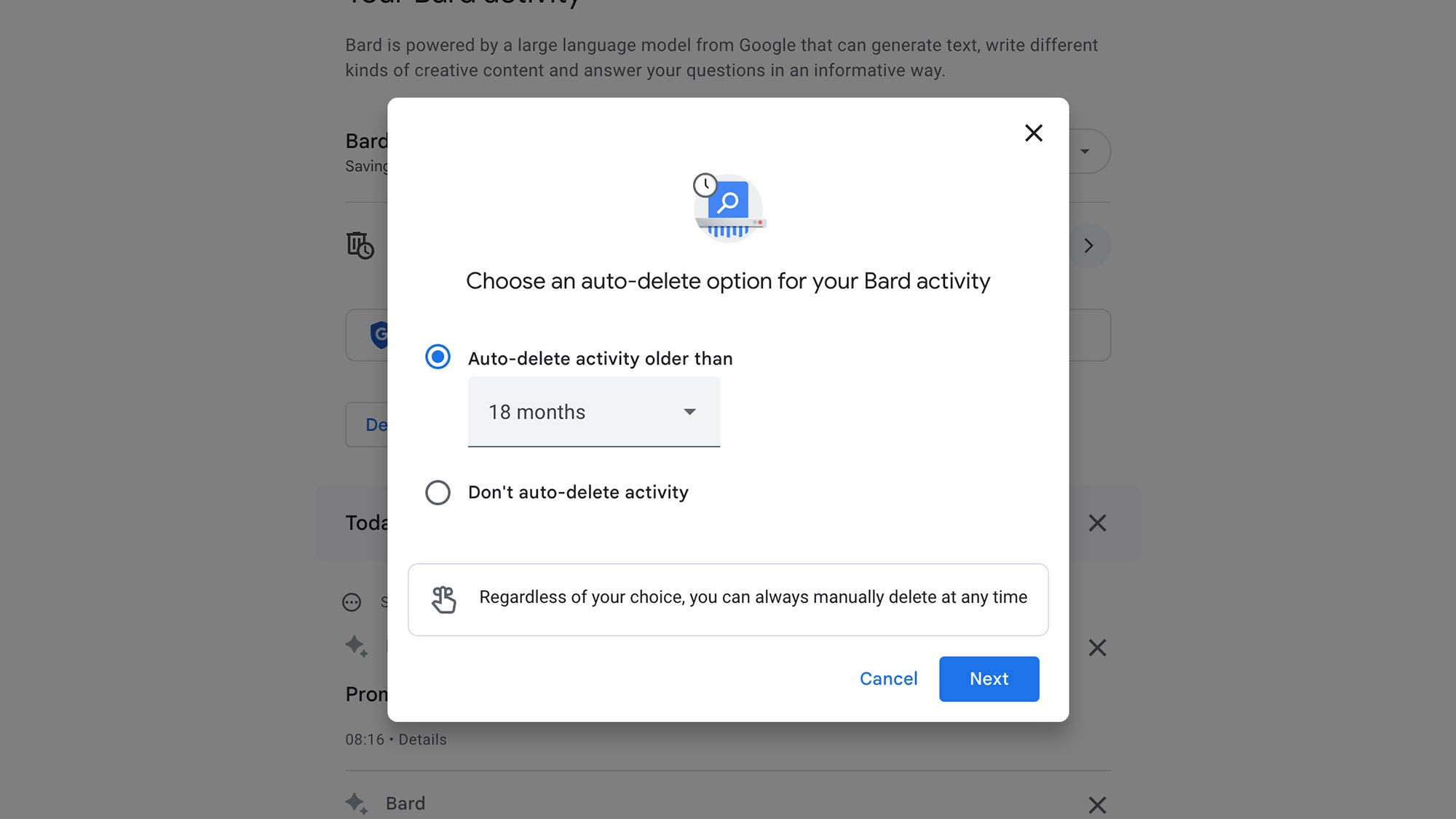 You can have Google automatically delete your Bard history, just like you can with other Google apps. Screenshot: Google
You can have Google automatically delete your Bard history, just like you can with other Google apps. Screenshot: Google
As with other Google products, you can see activity that’s been logged with Bard. To do so, head to your Bard activity page in a web browser to review and delete specific prompts that you’ve sent to the AI. Click Choose an auto-delete option, and you can have this data automatically wiped after three, 18, or 36 months. You can also stop Bard from logging data in the first place by clicking Turn off.
There’s more information on the Bard Privacy Help Hub. Note that by using Bard at all, you’re accepting that human reviewers may see and check some of your prompts, so Google can improve the response accuracy of its AI. The company specifically warns against putting confidential information into Bard, and any reviewed prompts won’t have your Google Account details (like your name) attached to them.
Prompts reviewed by humans can be retained by Google for up to three years, even if you delete your Bard activity. Even with Bard activity-logging turned off, conversations are kept in Bard’s memory banks for 72 hours, in case you want to add related questions.
Tips for using Bard Extensions
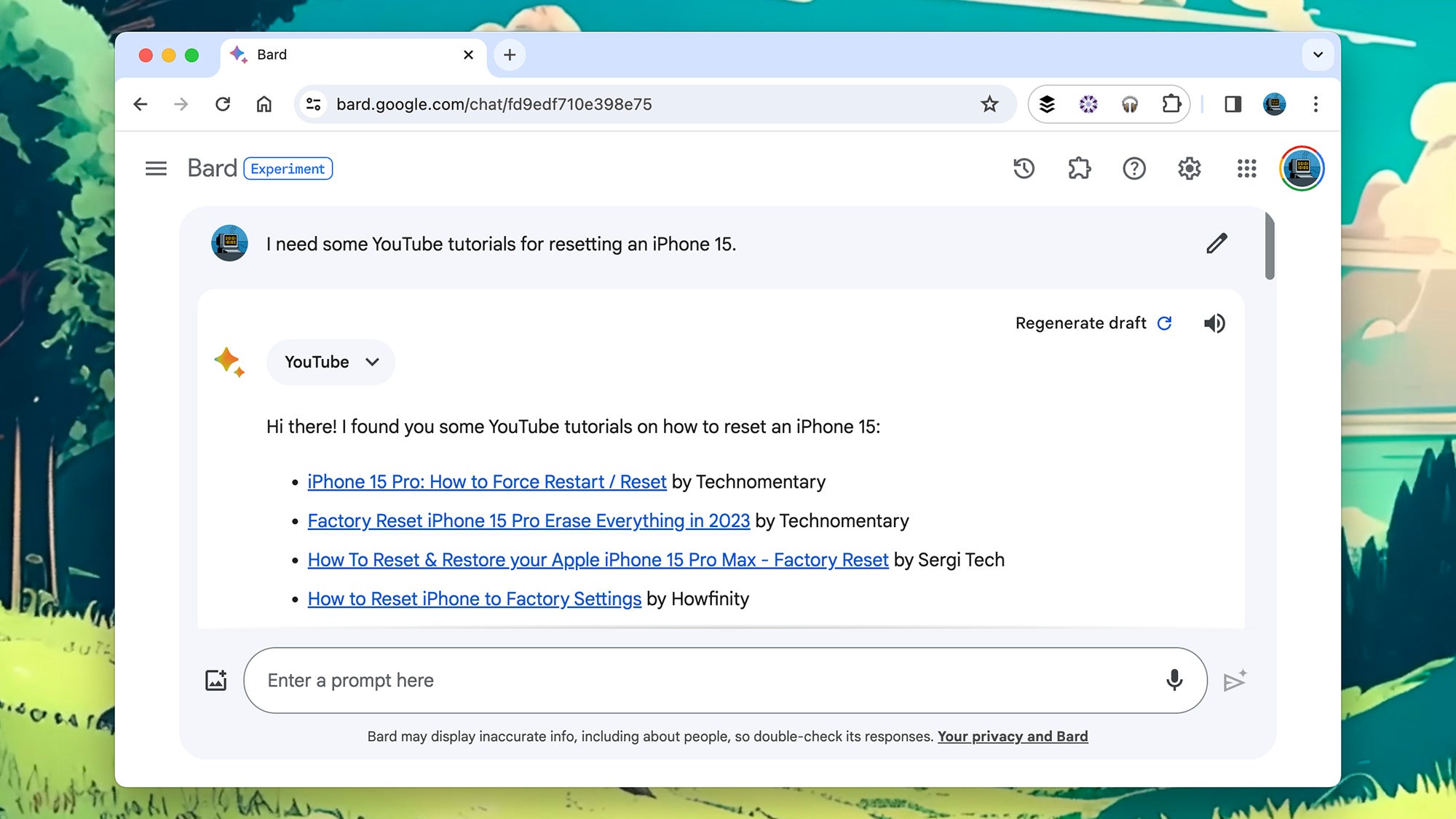 In some cases, Bard Extensions aren’t too different from regular searches. Screenshot: Google
In some cases, Bard Extensions aren’t too different from regular searches. Screenshot: Google
Extensions are naturally integrated into Bard, and in a lot of cases, the AI bot will know which extension to look up. Ask about accommodation prices for the weekend, for example, and it’ll use Google Hotels. Whenever Bard calls upon an extension, you’ll see the extension’s name appear while the AI is working out the answer.
Sometimes, you need to be pretty specific. A prompt such as “what plans have I made over email with
[Related: All the products Google has sent to the graveyard]
Bard can look up information from emails or documents, and can read inside PDFs in your Google Drive. For example, tell it to summarize the contents of the most recent PDF in your Google Drive, or the contents of recent emails from your kid’s school, and it will do just that. Again, the more specific you can be, the better.
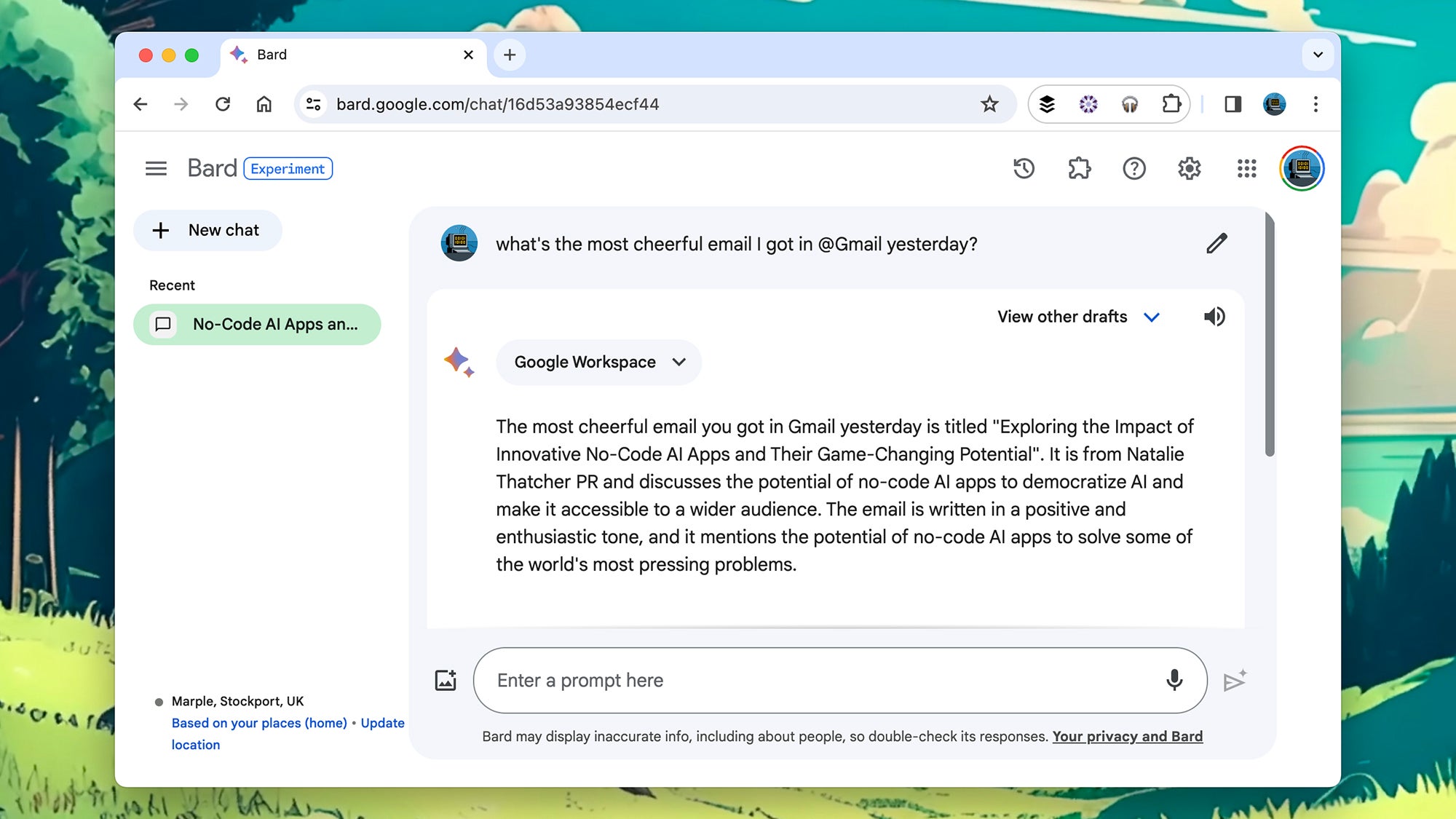 Bard can analyze the tone of emails and documents. Screenshot: Google
Bard can analyze the tone of emails and documents. Screenshot: Google
In terms of YouTube, Google Maps, Google Flights, and Google Hotels, Bard works more like a regular search engine—though you can combine searches with other prompts. If you’re preparing a wedding speech, for example, you can ask Bard for an outline as well as some YouTube videos that will give you inspiration. If you’re heading off on a road trip, you could combine a prompt about ideas on what to pack with Google Maps driving directions.
We’ve found that some Bard Extensions answers are a bit hit or miss—but so are AI chatbots in general. At certain times, Bard will analyze the wrong emails or documents, or will miss information it should’ve found, so it’s not (yet) something you can fully rely on. In some situations, you’ll get better answers if you switch over to Google Drive or YouTube and run a normal search from there instead—file searches based on dates, for instance, or video searches limited to a certain channel.
At other times, Bard is surprisingly good at picking out information from stacks of messages or documents. You can ask Bard “what’s the most cheerful email I got yesterday?” for example, which is something you can’t do with a standard, or even an advanced Gmail search. It’s well worth trying Bard Extensions out, at least briefly, to see if they prove useful for the kinds of information retrieval you need.


