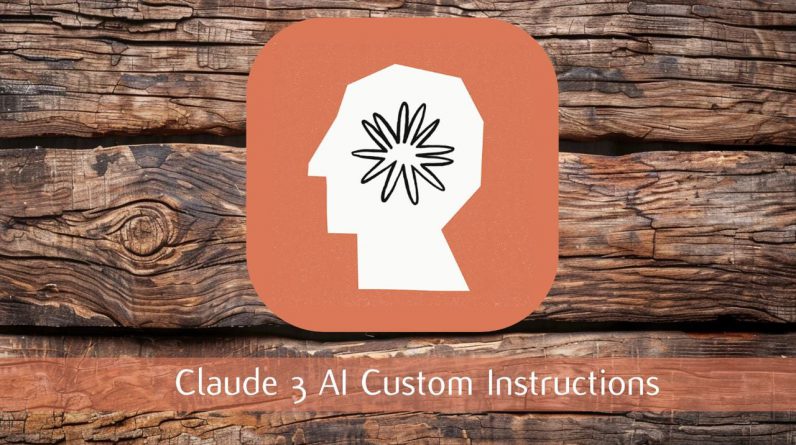
Claude 3 AI’s custom instructions or Projects feature allows users to create highly specific, task-oriented AI solutions. By tailoring the AI to your precise needs, you can maximize its effectiveness and achieve optimal results across a wide range of applications. Whether you’re working on complex data analysis, content generation, or customer support automation, custom instructions are key to getting the most out of your AI tools. AI Foundations has put together a fantastic tutorial on how you can start using the Claude custom instructions feature to automate and improve your workflows.
Claude 3 AI Custom Instructions
Key Takeaways
- Creating a Project or Custom Instruction Set:
- Navigate to the projects section on the left side of your account.
- Click “Create Project.”
- Name your project and add a description.
- Choose visibility settings (Team plan only): Share with organization or keep it private.
- Initiate chats with Claude within the project.
- Project Knowledge Base:
- Located on the right side of the project’s main page.
- Upload documents, text files, or code snippets to be used across all chats in the project.
- Add custom instructions for Claude’s behavior in project chats.
- Starring a Project:
- Allows quick access from the projects and chats list.
- Open the project and click the star icon in the upper right corner.
- Archiving a Project:
- Organize and declutter project list by archiving completed or inactive projects.
- Archived projects are removed from the main projects list but conversations are still accessible.
- Archive a project by clicking the three dots in the upper right corner and confirming.
- Accessing Archived Projects:
- Access archived projects through conversations in chat history.
- Navigate to archived project page via chat from that project.
- Un-archiving a Project:
- Reactivate an archived project by navigating to its page, clicking the three dots, and confirming un-archiving.
- Availability:
- Projects are available for users on Team and Pro plans.
To get started with custom projects in Claude 3 AI, you’ll need a professional plan that grants access to the advanced features required for setting up personalized instructions. Once you have the necessary permissions, create and name your new project in the intuitive project workspace. This dedicated environment helps you efficiently manage tasks, keeping all project components well-organized and easily accessible.
Writing Custom Instructions
The first step in creating custom instructions is to define a clear persona for your AI. This persona will guide the AI’s responses and behavior, ensuring it aligns with your specific goals. For instance, if you require an AI to trace the origins of words, you might create an etymologist persona that focuses on providing accurate and detailed word histories.
Next, establish output formats and special formatting instructions to guarantee the AI’s results meet your exact specifications. This could include specifying the desired length of responses, the inclusion of specific data points or sources, or the use of particular templates or styles.
- Define a clear persona to guide AI behavior
- Set output formats and formatting instructions
- Specify desired response length and data inclusion
Here are a selection of other articles from our extensive library of content you may find of interest on the subject of creating and writing custom instructions for large language models :
Refining Instructions Through Testing and Iteration
To ensure your custom instructions are as effective as possible, it’s crucial to engage in thorough testing and refinement. Run multiple tests with varied inputs to assess how the AI responds in different scenarios. For example, if you’ve created an etymologist persona, test it with a diverse range of words to evaluate the accuracy and depth of the origins it provides.
Use these test results to identify areas for improvement and iteratively refine your instructions. This process of continuous testing and adjustment helps you hone in on the optimal set of instructions for your specific use case.
Incorporating advanced techniques can further enhance the precision of your custom instructions. By integrating project-specific knowledge, you can provide the AI with valuable context that improves the relevance and accuracy of its outputs. Additionally, leveraging content files and prompting guides enables you to fine-tune the AI’s responses, ensuring they align closely with your desired outcomes.
- Conduct thorough testing with varied inputs
- Identify areas for improvement and refine iteratively
- Incorporate project-specific knowledge for enhanced precision
- Use content files and prompting guides to fine-tune outputs
Engaging with the AI Community
Joining the AI Foundations Community offers a wealth of benefits for those working with custom instructions in Claude 3 AI. This vibrant community provides access to valuable resources, including tutorials, best practices, and case studies that can help you deepen your understanding and sharpen your skills.
Engaging with other AI professionals through the community also opens up opportunities for collaboration, knowledge sharing, and networking. By connecting with experienced practitioners, you can gain insights into advanced techniques, troubleshoot challenges, and stay up-to-date on the latest developments in the field.
Embracing the potential of custom instructions in Claude 3 AI can lead to transformative results. By investing time in crafting, testing, and refining your instructions, you can unlock the full power of the platform and create AI solutions that are precisely tailored to your unique requirements. And by actively participating in the AI Foundations Community, you can further accelerate your growth and success in this exciting domain.
Video Credit: AI Foundations
Filed Under: Top News
Latest Geeky Gadgets Deals
If you buy something through one of these links, Geeky Gadgets may earn an affiliate commission. Learn about our Disclosure Policy.
Originally Appeared Here






