Sora is an AI model that allows you to create videos out of text. OpenAI has made the model realistic and imaginative. It allows you to create videos not just out of text but also from images and video clips. In this post, we will explain what this AI tool is and how you can use OpenAI Sora to create videos.
How to use Open AI Sora to create videos
Sora is an AI-powered text-to-video tool created by OpenAI, known for developing ChatGPT and DALL·E 3. It generates visually impressive videos based on written prompts, though they lack sound and may not always appear fully realistic. Sora can also turn images into videos or extend video clips forward or backward in time. The current version, Sora Turbo, is publicly available and can produce 1080p videos up to 20 seconds long. These videos may include multiple characters, camera movements, and generally accurate details, showcasing Sora’s solid understanding of real-world elements, though its physics may occasionally appear flawed.
If you want to use Sora, follow the steps mentioned below.
- Access Sora
- Configure the settings and create your video
- Edit the video
Let us discuss them in detail.
1] Access Sora
Sora doesn’t come with the free OpenAI plan, you need to have an OpenAI Plus or Open Pro Subscription for the same.

The ChatGPT Plus plan costs $20/month, allowing users to generate videos up to 5 seconds long at 720p resolution, with a limit of 50 videos per month. The ChatGPT Pro plan costs $200/month and offers videos up to 20 seconds long at 1080p resolution, supports up to 500 videos monthly, allows five simultaneous variations, and includes features like unlimited relaxed videos and downloads without watermarks.
To access your account, you can go to sora.com and then click on Log in. Now, you need to sign in with your account. You will be asked to enter your date of birth, select your plan, and enter your username, and finally, your account will be created.
If you get a message stating that Sora account creation is temporarily unavailable, you will have to either wait for the traffic to reduce or contact Sora support.
2] Configure the settings and create your video
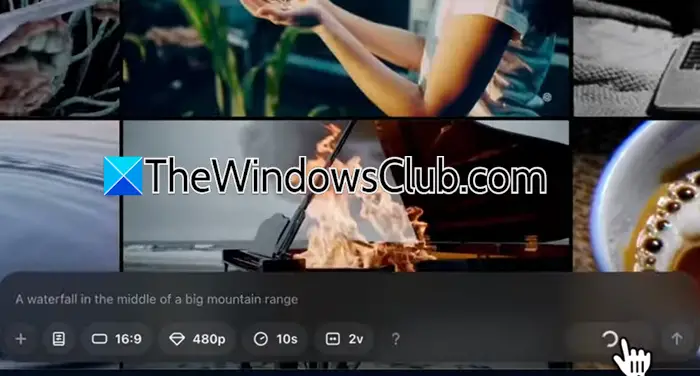
After logging into Sora, you need to go to the Video tab to start creating videos. Before we go ahead and start creating videos, there are a few things we need to set. First of all, you need to change things such as the aspect ratio, the screen resolution, and the duration of the video, and then click on Storyboard.

If you click on it, you will be redirected to a page where you can alter the video clips, arrange them. If you want to generate anything using the prompt, click on the Pen icon, and then you can enter the prompt. You also have the opportunity to extend the video timeline and then delete a clip if needed.
In case you want more prompts, click on the empty space on the timeline, and you will see another black box popping up; enter the prompt that you want to create the image of. After setting up all the prompts, you can click on Create.
3] Edit the video
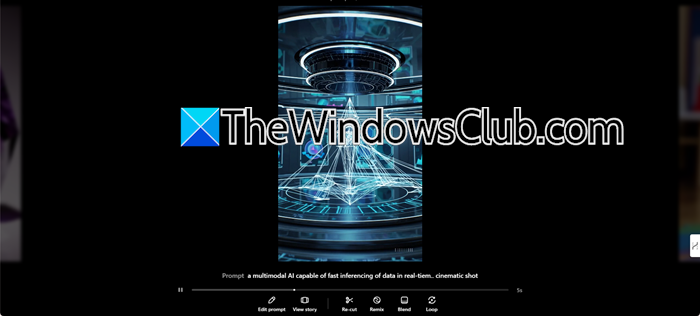
Now that we have created the video, we can go to the All Videos tab to check them out. There would be a few iterations; you need to click on the one you like and it will give you the options to edit or cut it. If you want to edit the video, click on Edit Prompt, and you will be redirected the the Storyboard.
If you are not satisfied with the video and want to return to the initial prompt, click on Re-cut. This will redirect you to the Storyboard, where you can change the Aspect ratio, resolution, duration, and variation.
We go to the Remix option allowing us to create new videos based on this one. Additionally, we can use the Blend feature allowing us to transition between this video and another one.
That’s how you can use Sora by OpenAI to create videos with ease.
Read: How to use OpenAI Whisper on Windows PC
How to use Sora OpenAI to generate video?
To use Sora to create videos, you must subscribe to OpenAI Plus or Pro plans, access Sora at sora.com, and configure your account details. In the Video tab, set video options like resolution, aspect ratio, and duration, then use prompts to craft content in the Storyboard. Edit videos via the All Videos tab, modify prompts, or use features like Re-cut and Blend to enhance clips. Sora Turbo allows up to 1080p resolution and 20-second videos, offering creative tools for smooth and imaginative video generation.
Read: How to generate AI Videos using Google Veo
Can OpenAI create videos?
OpenAI’s new AI tool, Sora, can be used to create videos. However, you need either an OpenAI Plus or Pro subscription to use it. We recommend you go through the tutorial to create videos and edit them.
Also Read: Best AI tools for Video Editing.


