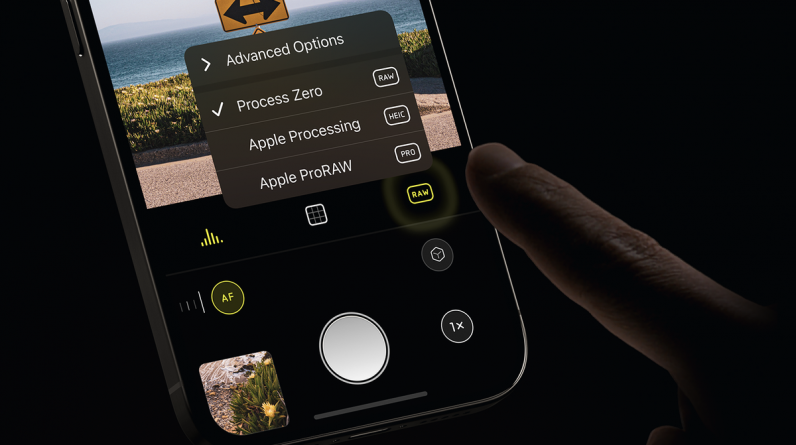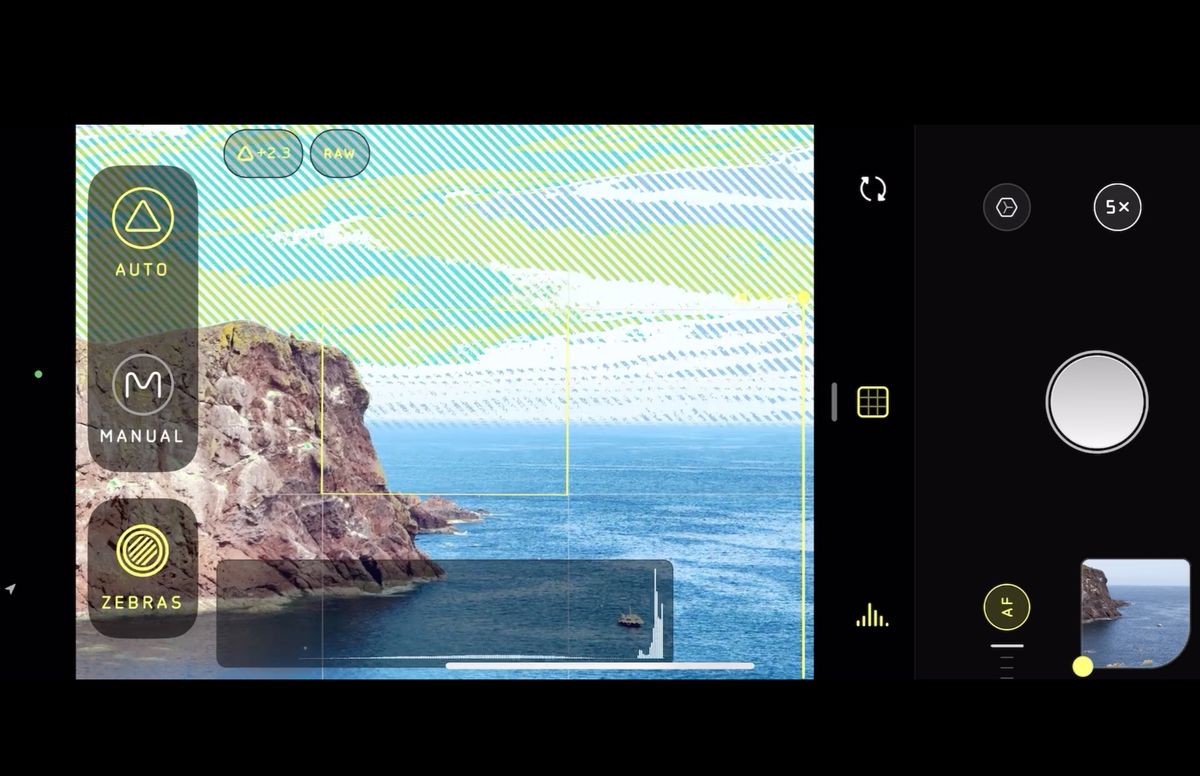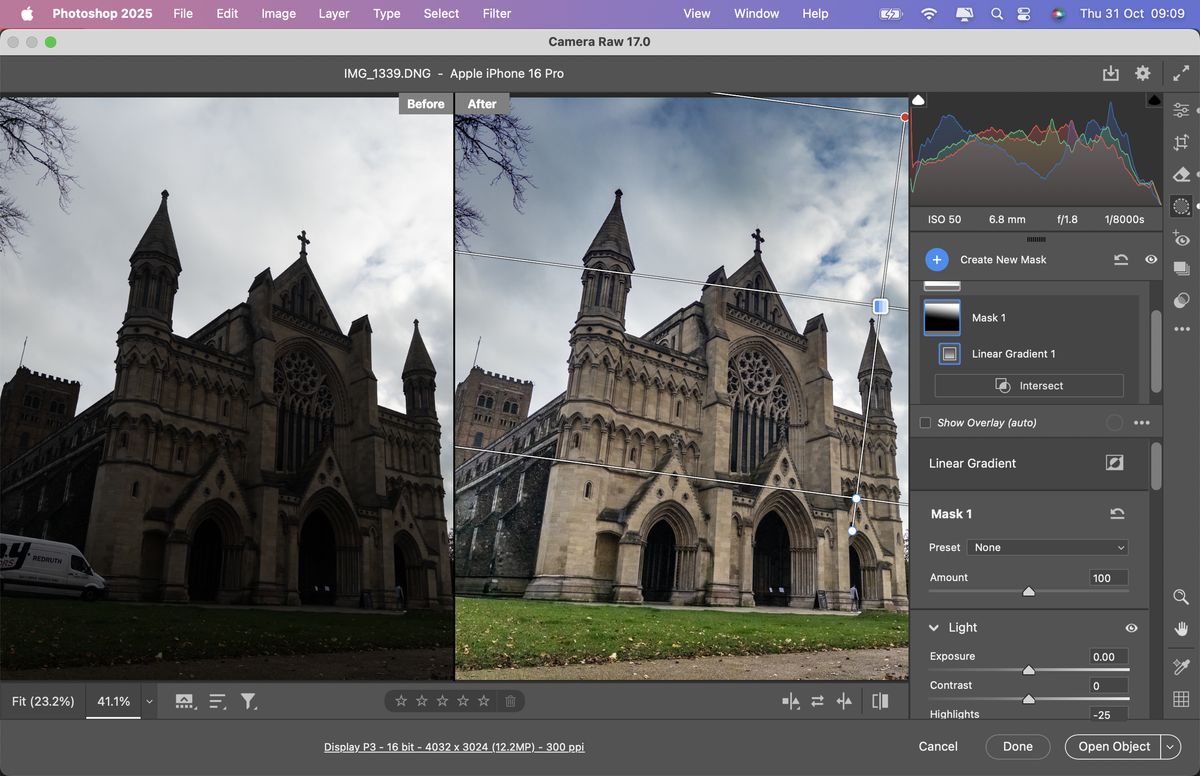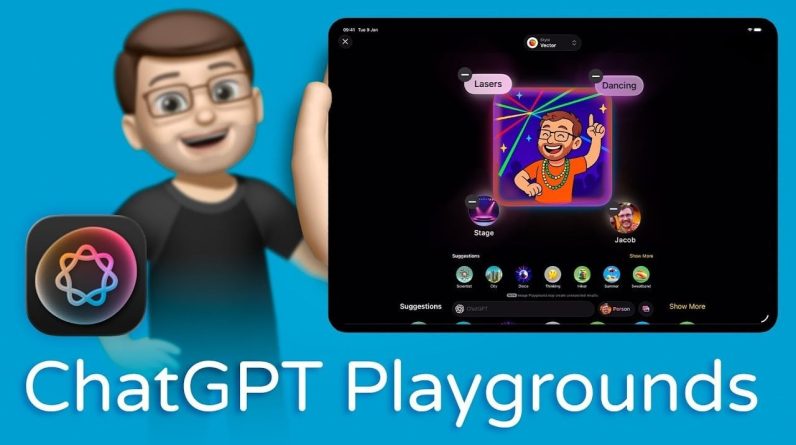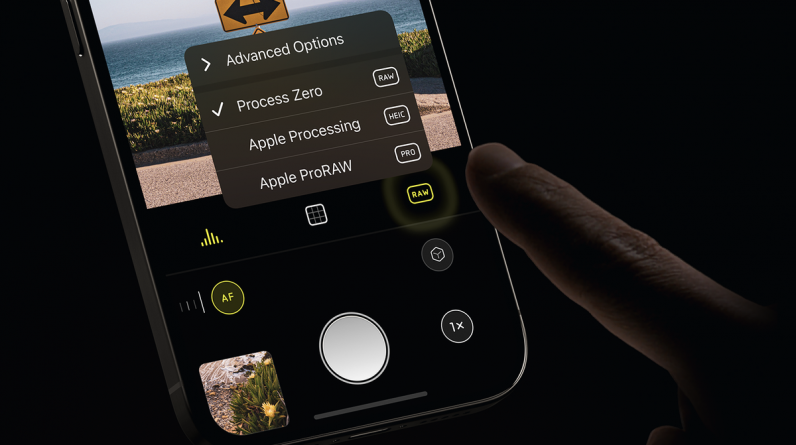
Many of us will agree that photography can be an art form. As well as composing the perfect composition it takes skill to set your DSLR or mirrorless camera’s metering mode to capture detail in shadows and highlights. We can also adjust the aperture, shutter speed, and ISO to get a balance between revealing detail and keeping nasty noise at bay. And then there’s the joy of processing a Camera Raw file in a digital darkroom such as Lightroom Classic to tease out more color and detail before rewarding ourselves with a perfect print that we’ve sharpened in post to give it more punch!
However… the AI-assisted computational photography found in smartphones such as my iPhone 16 Pro takes away much of the art of photography. Sure, I can shoot in Apple ProRAW but the iPhone’s Camera is still using Smart HDR to combine rapidly shot multiple exposures to capture detail in bright and dark areas in the resulting .DNG (Digital Negative) file. The iPhone’s Fusion Camera can also recognize multiple people in the frame and expose for them individually using AI-created masks to reveal color and texture in their skin and clothing. The photographer becomes one link in the chain that triggers the AI ‘magic’ with a press of the Camera Control button. This can result in fantastic-looking photos but where’s the ‘artist’ in this equation?
Halide 2.5 enables to remove all AI support using Process Zero, or you can capture an AI-assisted HEIC or ProRAW file if you’re in a rush and need AI to hold your hand (Image credit: George Cairns / Digital Camera World)
Halide 2.5 is a third party camera app that’s designed to give iPhone photographers more manual control over camera settings such as ISO and shutter speed. The latest version of Halide has a new trick up its sleeve – Process Zero. This feature is a response to the ever-increasing encroachment of AI into the art of photography. Process Zero enables you to capture a RAW .DNG file without using any computational AI-assisted photography. This enabled me to use my iPhone more like a classic DSLR!
By shooting in Process Zero I had to take my time before tapping the shutter button! I set Halide 2.5 to Manual mode and was able to swipe horizontally to change the ISO speed and vertically to change the shutter speed. Helpful Zebra overlays displayed which areas were over or under-exposed. An overlay grid help me apply the ‘Rule of Thirds’ to my composition. As with my old Canon DSLR, I prioritized my manual settings to capture highlight detail as this is much harder to recover in the edit if the sky is over-exposed. The resulting Process Zero RAW .DNG file featured some sky detail but the backlit shadows were very under-exposed. Fantastic! This meant I needed to process the digital negative file in Photoshop’s Camera Raw workspace like I would a traditional negative in a darkroom. Editing a photo to me is as creatively rewarding as shooting it, so I don’t want AI to take away that feeling of reward!
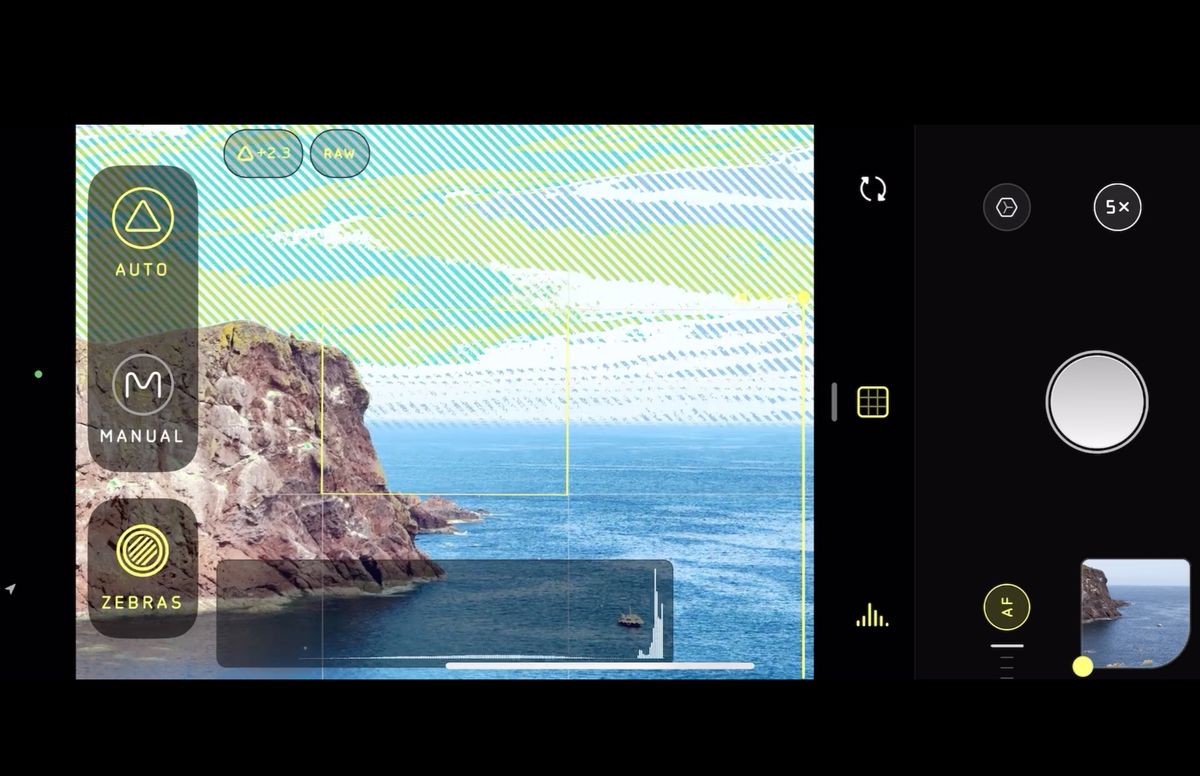
Halide 2.5 offers zebra warnings (diagonal stripes) that display which areas are over-or under-exposed. Here the ground is fine but the highlights are over-exposed. You can then manually tweak ISO or shutter speed settings to capture a healthier exposure (and tease out more detail from the RAW file in Photoshop) (Image credit: George Cairns / Digital Camera World)
I used the Adobe Camera Raw editor’s linear-gradient masking tool to select the sky in my Process Zero shot and then dragged the Dehaze slider to reveal colors and details stored in the RAW file. I was able to use the Shadows slider to selectively reveal more detail in the under-exposed shadows without blowing out the correctly exposed highlights. Processing a RAW file manually helped me feel more like an artist, rather than letting Apple’s computational photography steal my thunder!
However, I confess that I did still succumb to some AI assistance when processing the RAW file. The latest version of Adobe Camera RAW has a generative AI Remove tool that enables me to paint out the ugly white van parked in front of the Cathedral.
If you want to capture a shot more quickly then Halide 2.5 enables you to quickly switch between using Process Zero to an Apple-processed HEIC file or an Apple ProRAW file – enabling you to enjoy the benefits of AI-assisted photography should you need them. Process Zero limits you to a 12 MP size RAW photo, whereas Apple ProRAW can capture a much larger 48 MP file, so your options to produce larger prints are limited when shooting with Process Zero.
The best camera deals, reviews, product advice, and unmissable photography news, direct to your inbox!
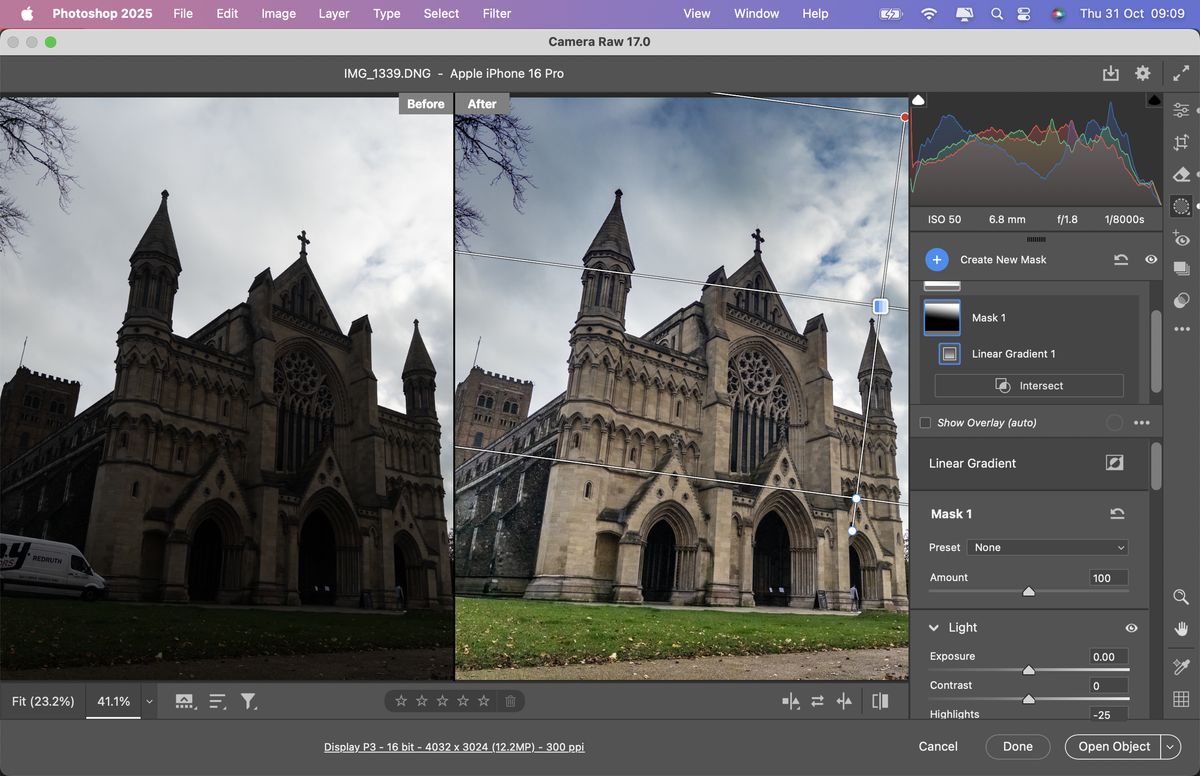
Here we are in Adobe Camera RAW. The unedited Process Zero RAW file on the left lacks detail and colour in the sky and shadows. By using linear gradient masks I could tease out much more detail in the RAW file (Image credit: George Cairns / Digital Camera World)
In the end, all this editing is a labor-intensive process that is too involved for every photo that I shoot. However, when I need the creative challenge and reward of manually shooting and editing a RAW file then Process Zero is only a tap away in Halide 2.5. If you miss the manual controls of a DSLR then Halide 2.5 is well worth taking for a free trial run.
Originally Appeared Here