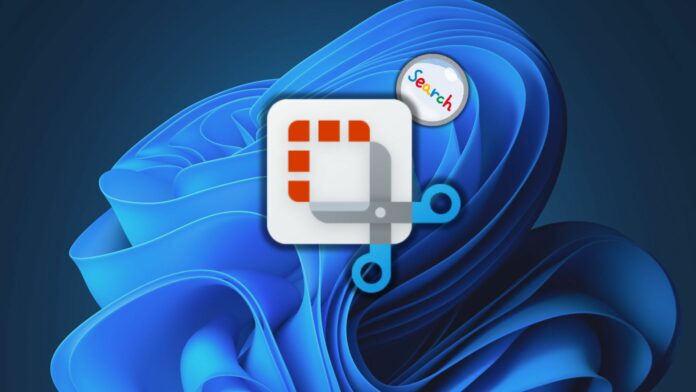
Snipping Tool is among the few apps that have received several feature upgrades since Windows 11’s launch. After adding audio and video recorders, shapes, and HDR support, Microsoft is trying to make searching for images on the web more accessible.
Microsoft researcher PhantomOcean3 spotted Bing integration hidden in version 11.2404.37.0 of the Snipping Tool. It adds a “Visual search with Bing” option to the tool’s context menu. This feature isn’t mentioned in the most recent blog post, which announced a few new features for the Snipping Tool.
As seen in the screenshot below, the option appears after you capture a screenshot in the Snipping Tool. We expect the feature to work like Google Lens, which identifies objects in the images and tries to find available sources on the web.
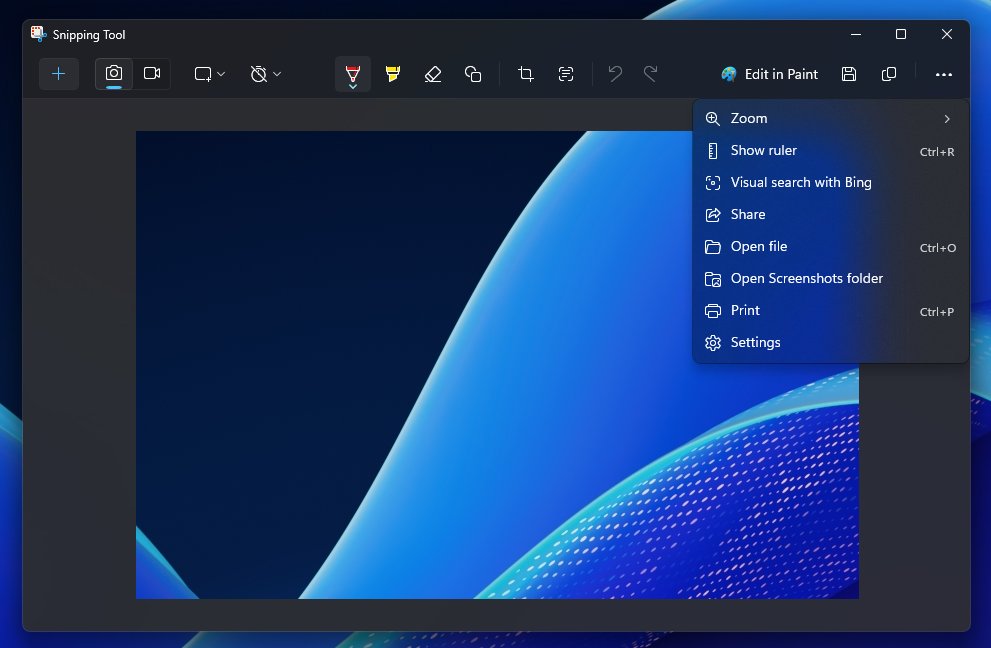
It will benefit PCs and touchscreen Windows devices. Screenshots can help you learn more about a product, person, or location. You won’t need to save and upload the image to Bing or any other search engine.
Even if you don’t have this hidden feature, there’s still a way to do an image search after capturing the screenshot. Press Ctrl+C to copy the screenshot to the clipboard. Then, open the Copilot window and paste it. Now, you can add a detailed query with the image and ask Copilot to do the image search for you.
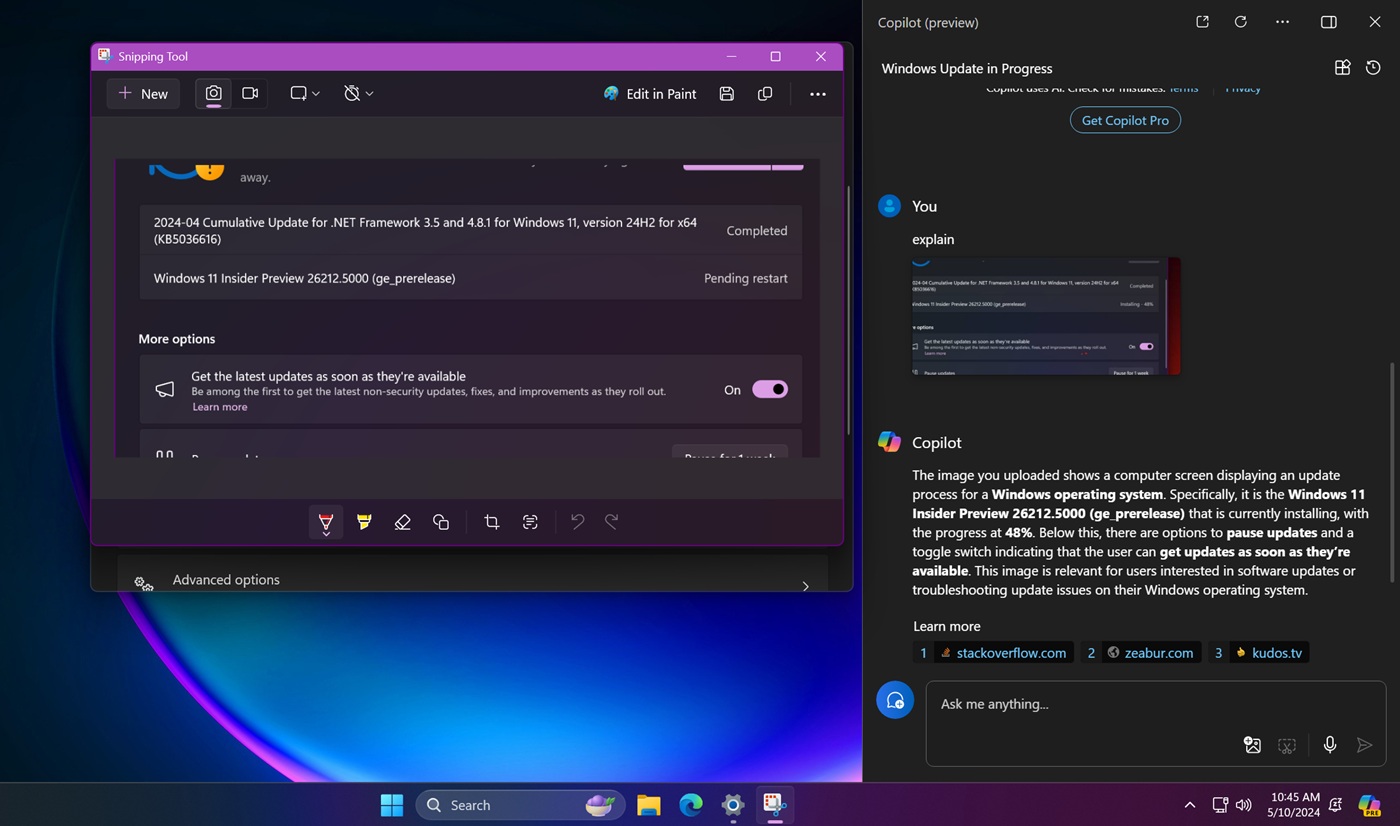
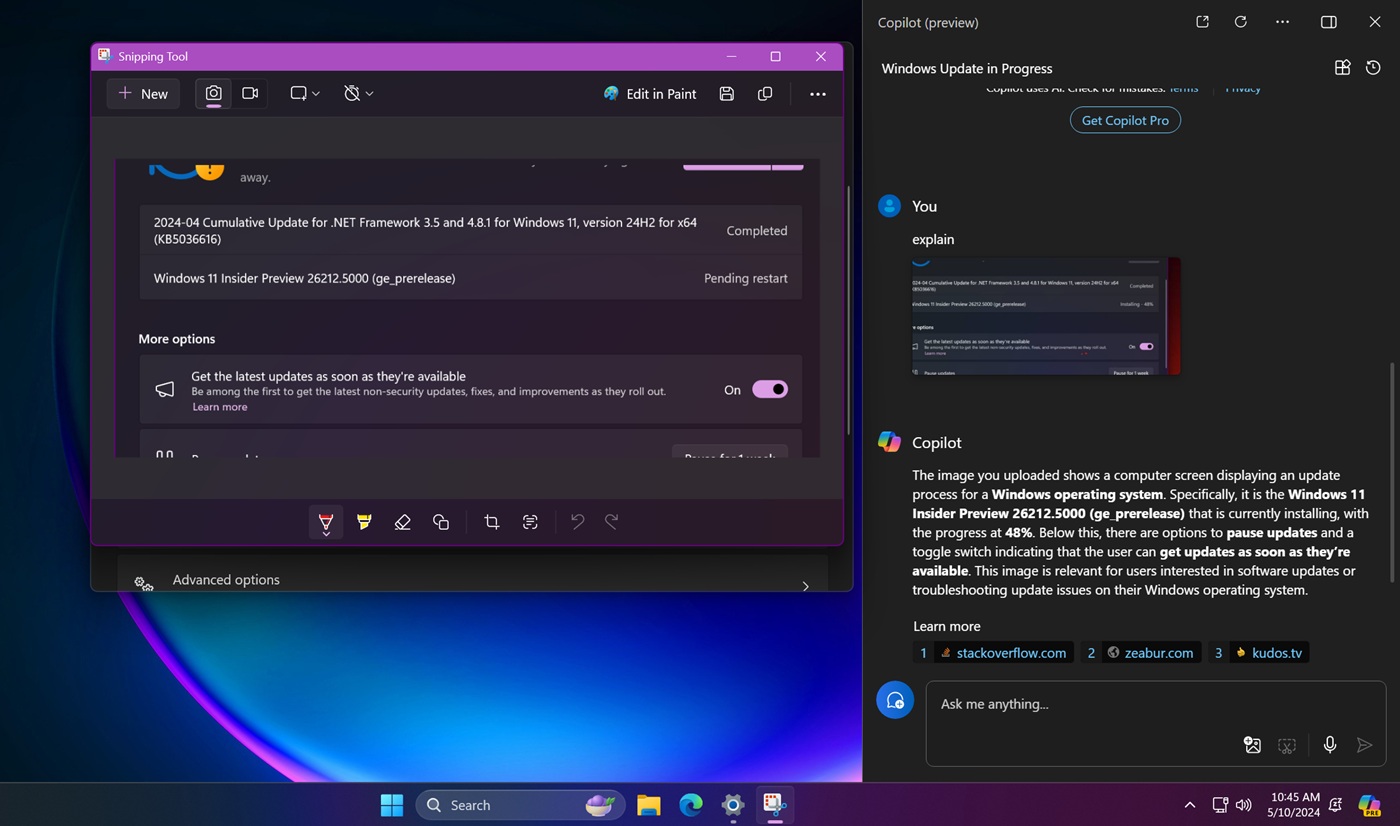 Use Copilot to reverse search images | Image Courtesy: WindowsLatest.com
Use Copilot to reverse search images | Image Courtesy: WindowsLatest.com
Wouldn’t adding a “Send to Copilot” option in the Snipping Tool’s context menu be better? Microsoft has already tested it in Notepad and File Explorer.
QR Code Generator and Emojis in Snipping Tool
Windows Latest previously covered two experimental features in the Snipping Tool. These included a QR code scanner and emoji support in the shapes section. Microsoft has confirmed in the official announcement post that these features are now rolling out to Windows Insiders.
QR code scanner eliminates the need to scan it with your phone. You can use the snipping tool to do that for you and then open the link in the browser. Head to the shapes section to add emojis to the captured screenshots.
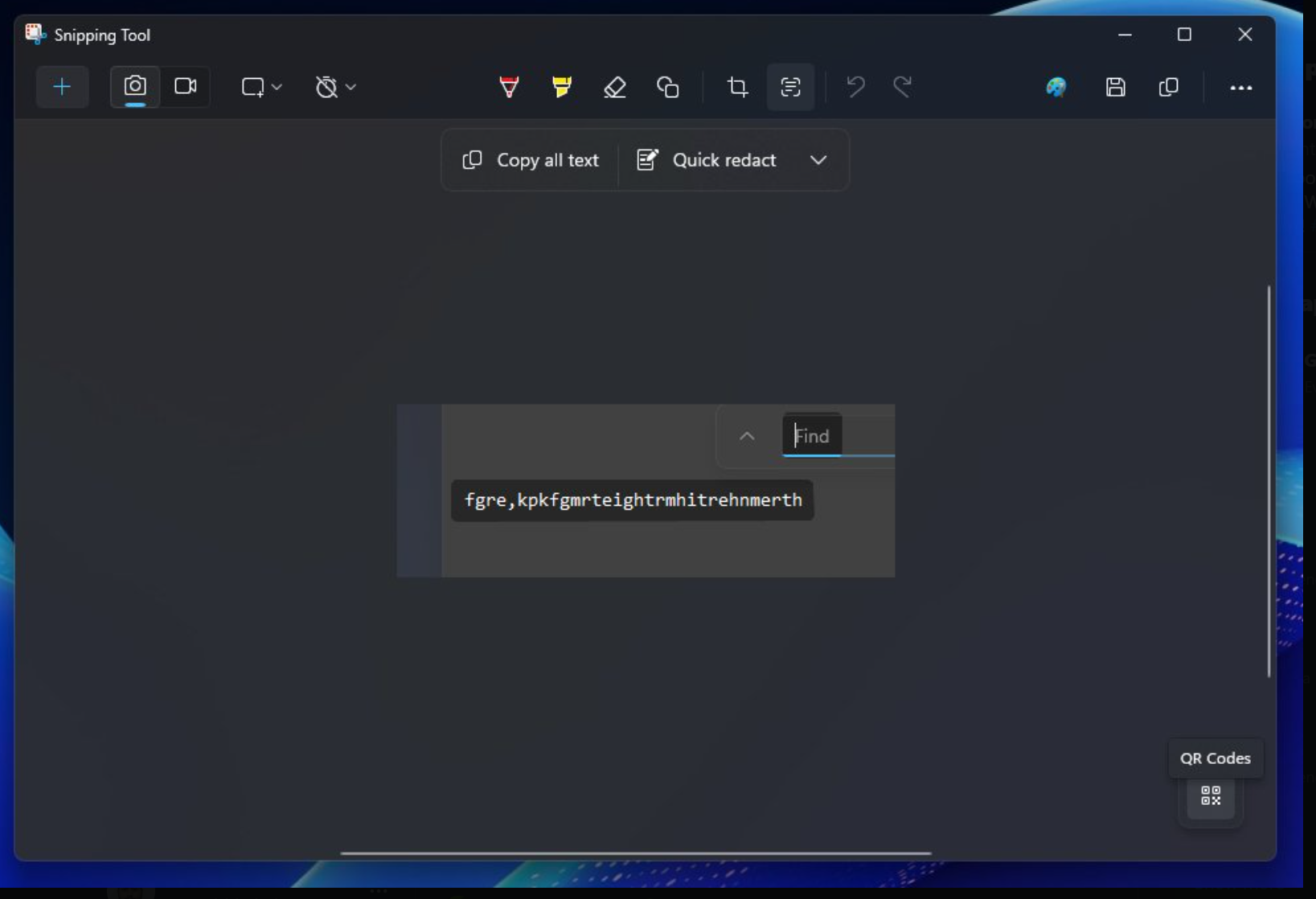
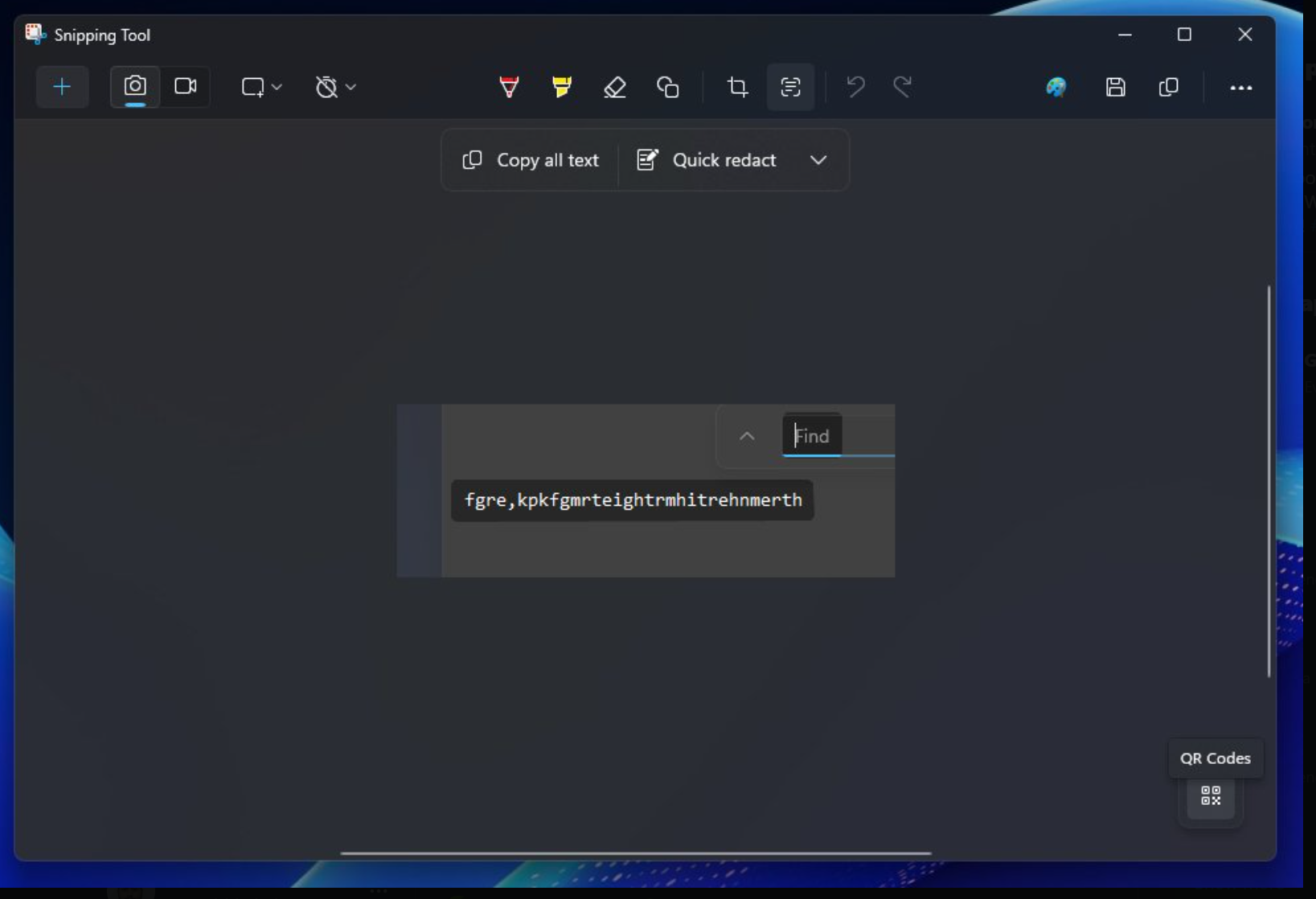
Both these features are in the rollout phase, so you may not get it immediately after upgrading to Snipping Tool’s latest version.
You can now change the opacity of shape fill and outline colors to hide sensitive areas in the screenshot.
The Ruler tool is also back, and you can access it by clicking the See More button in the top right corner or pressing the Ctrl + R keyboard shortcut.
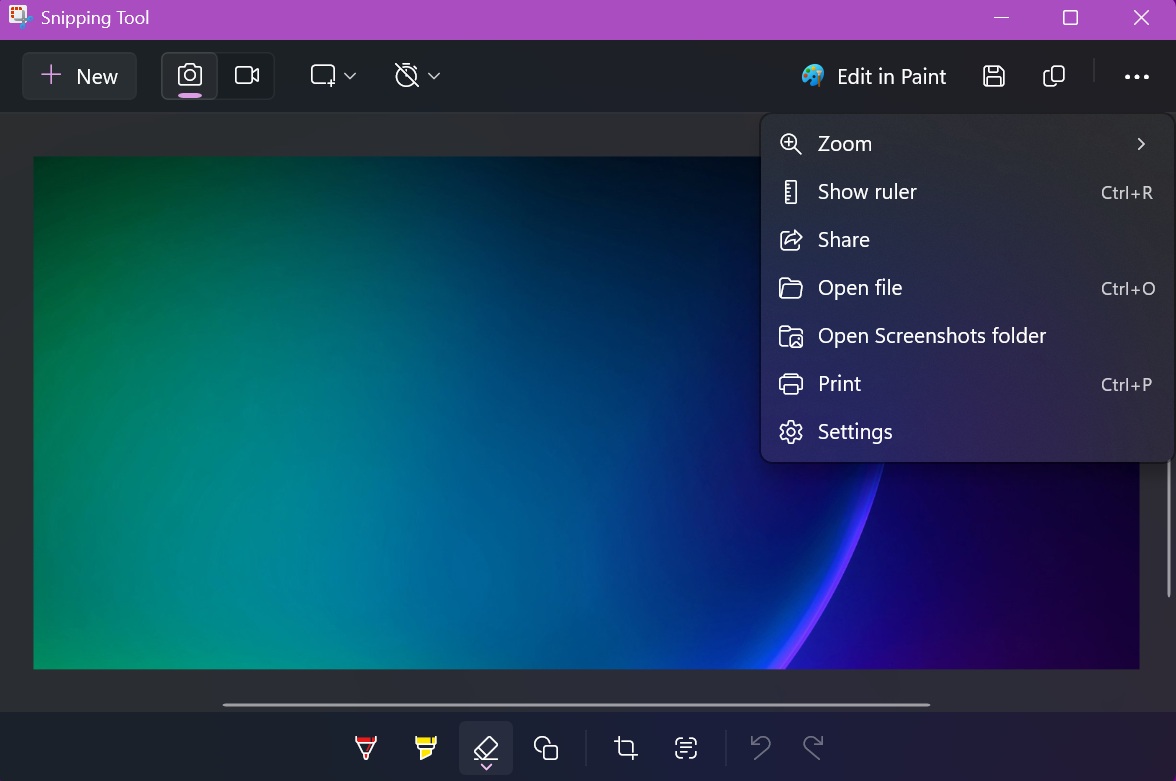
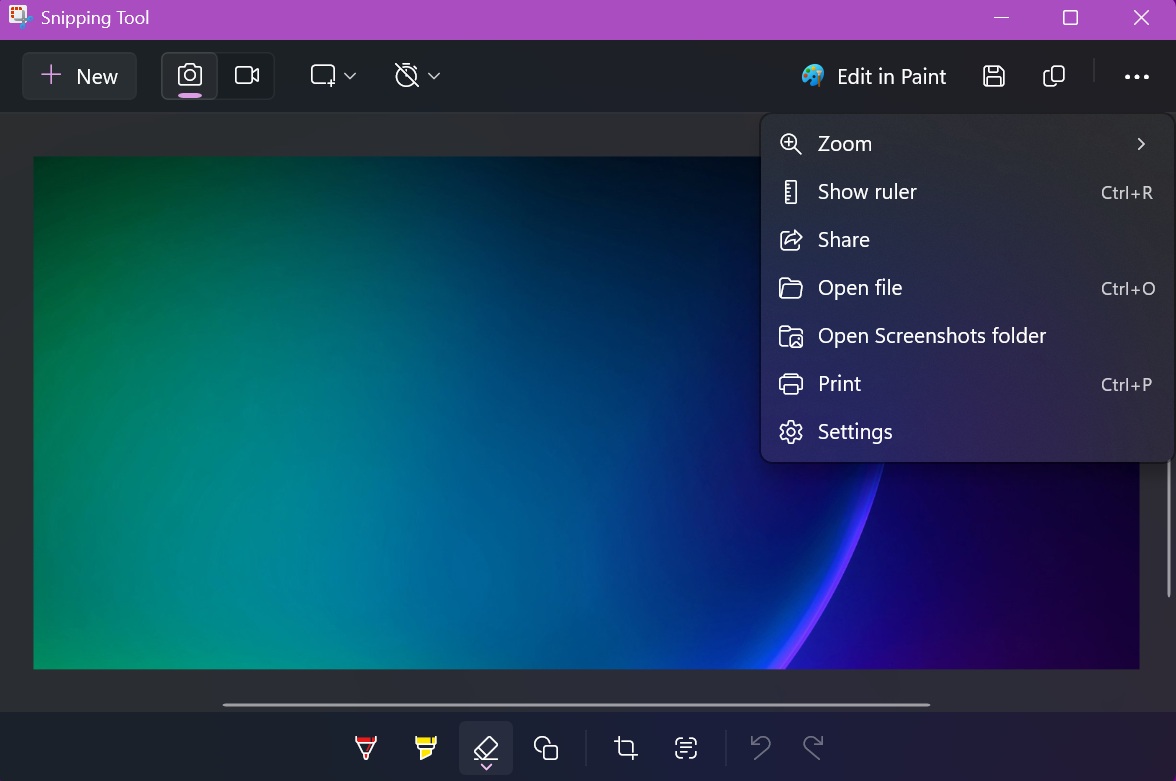 Ruler in Snipping Tool | Image Courtesy: WindowsLatest.com
Ruler in Snipping Tool | Image Courtesy: WindowsLatest.com
Paint Cocreator is now Image Creator
Microsoft is rebranding the Paint Cocreator app to Image Creator. It assures that the feature will remain the same; only the name has been changed to sound more coherent.
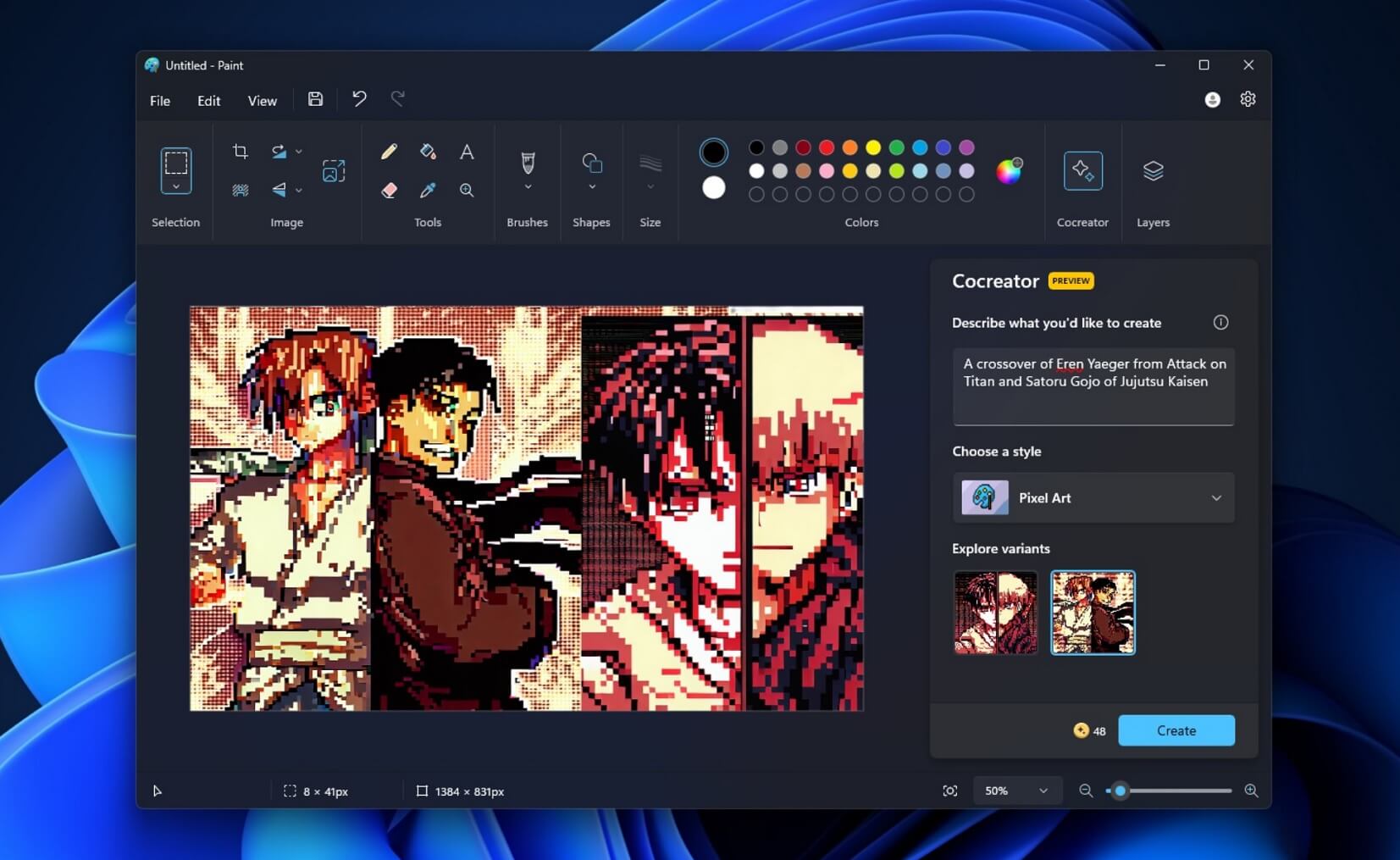
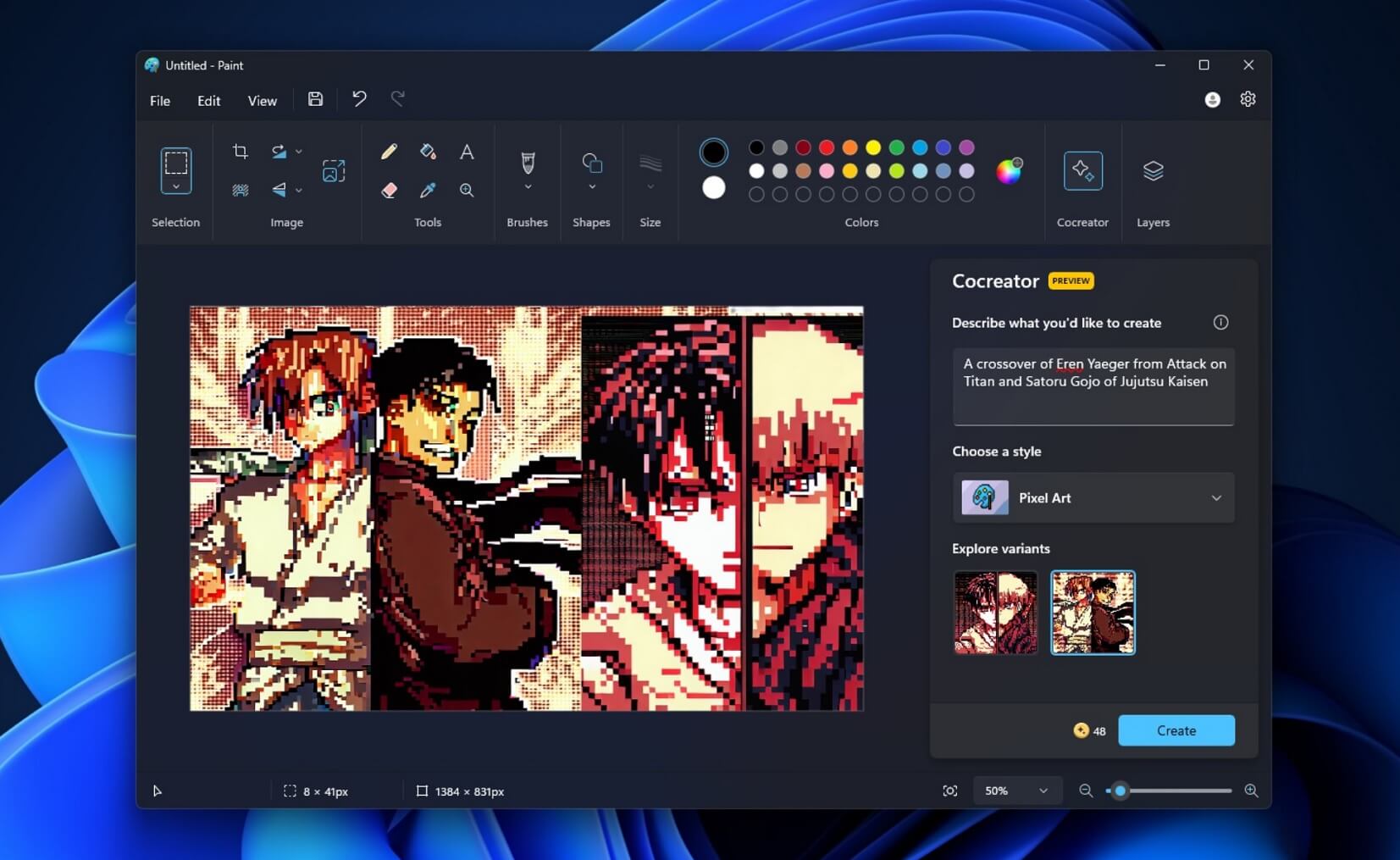 DALL-E in Paint | Image Courtesy: WindowsLatest.com
DALL-E in Paint | Image Courtesy: WindowsLatest.com
Creator uses DALL-E to generate AI images in different styles based on your input. It works on a credit system and generates images in 1024*1024 resolution.


